Appearance
过渡延迟
基础知识
默认情况下 CSS 属性的变化是瞬间完成的(其实也有时间只是毫秒级的,人眼很难感知到),而使用本章节学习的 CSS 过渡可以控制让变化过程平滑。
有关变形动画已经讲的很丰富了,请在斑马兽文档查看相应章节。
动画属性
不是所有 css 属性都有过渡效果,查看支持动画的 CSS 属性,一般来讲有中间值的属性都可以设置动画如宽度、透明度等。
案例分析
下面例子中边框的变化是没有中间值的,所以没有过渡效果。但线宽度是数值类型有中间值所以会有过渡效果。
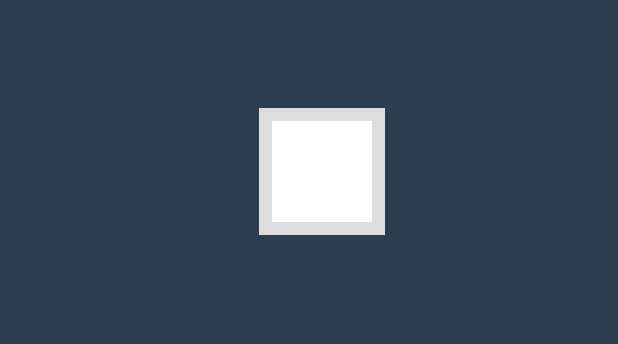
<style>
* {
padding: 0;
margin: 0;
}
body {
background: #2c3e50;
display: flex;
flex-direction: column;
justify-content: center;
align-items: center;
box-sizing: border-box;
width: 100vw;
height: 100vh;
padding: 80px;
}
main {
width: 400px;
height: 400px;
}
div {
width: 150px;
height: 150px;
background-color: #fff;
border: solid 20px #ddd;
transition: 2s;
}
div:hover {
border-radius: 50%;
border: dotted 60px #ddd;
background-color: #e67e22;
}
</style>
<main>
<div></div>
</main>元素状态
初始形态
指当页面加载后的样式状态,下面是表单设置的初始样式。
<style>
* {
padding: 0;
margin: 0;
}
body {
background: #2c3e50;
display: flex;
flex-direction: column;
justify-content: center;
align-items: center;
box-sizing: border-box;
width: 100vw;
height: 100vh;
padding: 20px;
}
input {
border: solid 5px #e67e22;
height: 60px;
width: 100%;
margin-bottom: 20px;
}
input:checked {
position: relative;
width: 60px;
height: 60;
border: none;
}
input:checked::before {
content: '⩗';
color: white;
display: flex;
justify-content: center;
align-items: center;
font-size: 3em;
position: absolute;
left: 0;
top: 0;
right: 0;
bottom: 0;
box-sizing: border-box;
background: #3498db;
}
</style>
<input type="text">
<input type="checkbox" checked>变化形态
指元素由初始状态变化后的状态,比如鼠标放上、表单获得焦点后的形态。

<style>
* {
padding: 0;
margin: 0;
}
body {
background: #2c3e50;
display: flex;
flex-direction: column;
justify-content: center;
align-items: center;
box-sizing: border-box;
width: 100vw;
height: 100vh;
padding: 20px;
}
input {
border: solid 5px #e67e22;
height: 60px;
width: 100%;
margin-bottom: 20px;
transition: 2s;
}
input:hover {
border: solid 5px #000 !important;
}
input:focus {
background: #e67e22;
}
input:checked {
position: relative;
width: 60px;
height: 60;
border: none;
}
input:checked::before {
content: '⩗';
color: white;
display: flex;
justify-content: center;
align-items: center;
font-size: 3em;
position: absolute;
left: 0;
top: 0;
right: 0;
bottom: 0;
box-sizing: border-box;
background: #3498db;
}
</style>
<input type="text">
<input type="checkbox" checked>transition-property
用于设置哪些属性应用过渡效果。
- 默认值为
all即所有属性都发生过渡效果 - 多个属性使用逗号分隔
属性设置
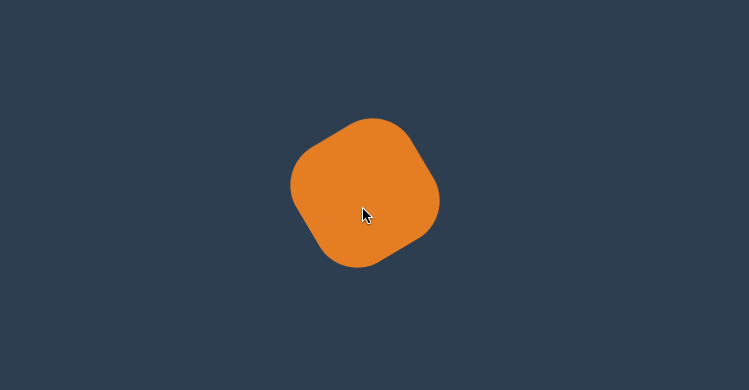
<style>
* {
padding: 0;
margin: 0;
}
body {
background: #2c3e50;
display: flex;
flex-direction: column;
justify-content: center;
align-items: center;
box-sizing: border-box;
width: 100vw;
height: 100vh;
padding: 80px;
}
main {
width: 400px;
height: 400px;
}
div {
width: 150px;
height: 150px;
background-color: #e67e22;
border-radius: 50%;
transition-property: background-color, transform, opacity, border-radius;
transition-duration: 3s;
}
main:hover div {
border-radius: 0;
transform: scale(2) rotate(180deg);
background-color: #e67e22;
}
</style>
<main>
<div></div>
</main>禁用属性
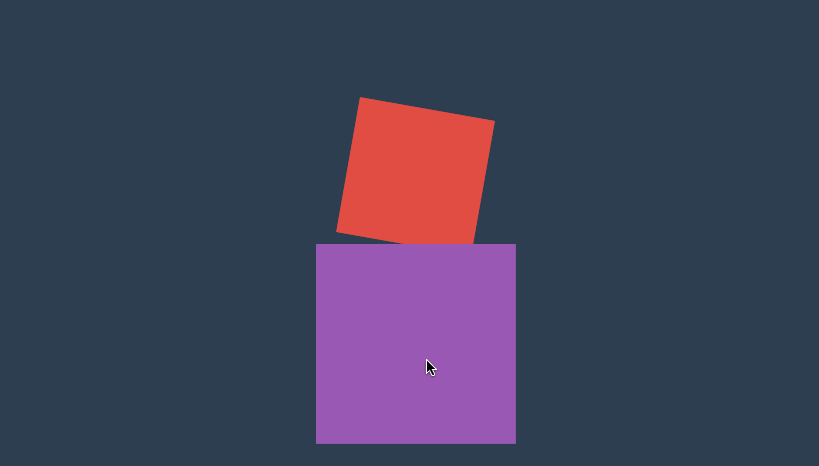
<style>
* {
padding: 0;
margin: 0;
}
body {
background: #2c3e50;
display: flex;
flex-direction: column;
justify-content: center;
align-items: center;
box-sizing: border-box;
width: 100vw;
height: 100vh;
padding: 80px;
}
main {
width: 400px;
height: 400px;
}
div {
width: 200px;
height: 200px;
background: #e74c3c;
transition-property: background, transform;
transition-duration: 2s;
margin-bottom: 50px;
}
main:hover div{
transform: scale(1.5) rotate(180deg);
background: #9b59b6;
}
div:last-child {
transition-property: none;
}
</style>
<main>
<div></div>
<div></div>
</main>transitionend
用于控制过渡结束后执行的 JS 事件,简写属性会触发多次如 border-radius 会触发四次事件,不难理解因为可以为border-bottom-left-radius 等四个属性独立设置过渡,所以就会有四次事件。
| 属性 | 说明 |
|---|---|
| propertyName | 结束过渡样式 |
| elapsedTime | 过渡需要的时间 |
| pseudoElement | 过渡的伪元素 |
| isTrusted | true:用户触发,false:脚本触发 |
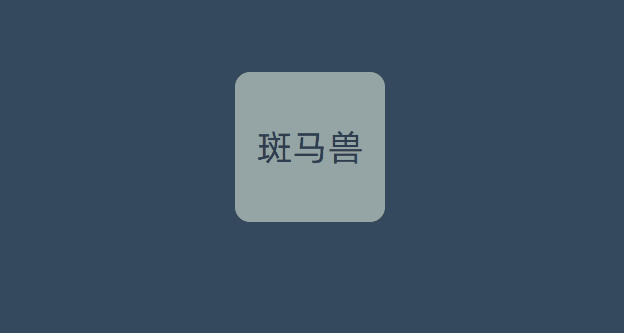
<style>
* {
padding: 0;
margin: 0;
}
body {
width: 100vw;
height: 100vh;
background: #34495e;
display: flex;
justify-content: center;
align-items: center;
}
main {
width: 400px;
height: 400px;
}
div {
width: 200px;
height: 200px;
position: relative;
display: flex;
flex-direction: column;
align-items: center;
justify-content: center;
flex-wrap: nowrap;
}
div::before {
content: '斑马兽';
font-size: 3em;
color: #2c3e50;
background: #95a5a6;
width: 200px;
height: 200px;
display: flex;
justify-content: center;
align-items: center;
border-radius: 10%;
transition-duration: 2s;
cursor: pointer;
}
div:hover::before {
transition-duration: 1.5s;
border-radius: 50%;
background: #f1c40f;
transform: rotate(360deg);
}
div::after {
content: 'banmashou.com';
text-transform: uppercase;
position: absolute;
bottom: -60px;
font-size: 2em;
color: #95a5a6;
text-align: center;
transform: translateX(-999px) skew(45deg);
transition-duration: 1s;
}
div.move::after {
transform: translateX(0px) skew(0deg);
}
</style>
<main>
<div>
</div>
</main>
<script>
document.querySelector('div').addEventListener('transitionend', function (e) {
console.log(e);
document.querySelector('div').className = 'move';
})
</script>transition-duration
用于设置过渡时间,需要注意以下几点
- 可使用单位为 ms 毫秒、s 秒
- 默认值为 0s 不产生过渡效果
- 一个值时,所有属性使用同样的时间
- 二个值时,奇数属性使用第一个,偶数属性使用第二个
- 变化属性数量大于时间数量时,后面的属性再从第一个时间开始重复使用
统一时间
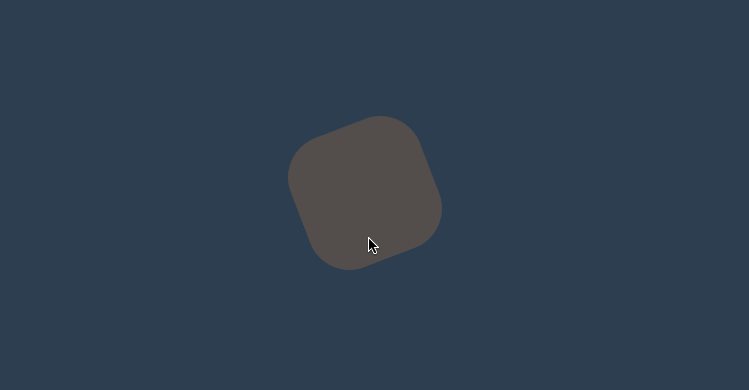
<style>
* {
padding: 0;
margin: 0;
}
body {
background: #2c3e50;
display: flex;
flex-direction: column;
justify-content: center;
align-items: center;
box-sizing: border-box;
width: 100vw;
height: 100vh;
padding: 80px;
}
main {
width: 400px;
height: 400px;
}
div {
width: 150px;
height: 150px;
background-color: #34495e;
border-radius: 50%;
opacity: 0.2;
transition-property: background-color, transform, opacity, border-radius;
transition-duration: 3s;
}
div:hover {
opacity: 1;
border-radius: 0;
transform: scale(2) rotate(180deg);
background-color: #e67e22;
}
</style>
<main>
<div></div>
</main>两个时间
下面共有四个属性并设置了两个时间值,1,3 属性使用第一个值,2,4 属性使用第二个值。
...
div {
width: 150px;
height: 150px;
background-color: #34495e;
border-radius: 50%;
opacity: 0.2;
transition-property: background-color, transform, opacity, border-radius;
transition-duration: 200ms, 5s;
}
...多个时间
下面共有四个属性并设置了三个时间值,1,2,3 属性使用 1,2,3 时间值,第四个属性再从新使用第一个时间值。
...
div {
width: 150px;
height: 150px;
background-color: #34495e;
border-radius: 50%;
opacity: 0.2;
transition-property: background-color, transform, opacity, border-radius;
transition-duration: 200ms, 5s, 2s;
}
...不同时间
可以为初始与变化状态设置不同的时间。
下面是将hover 设置为 3s,当鼠标放上时变化时间为 3s。为初始设置为 1s 即表示变化到初始状态需要 1s。
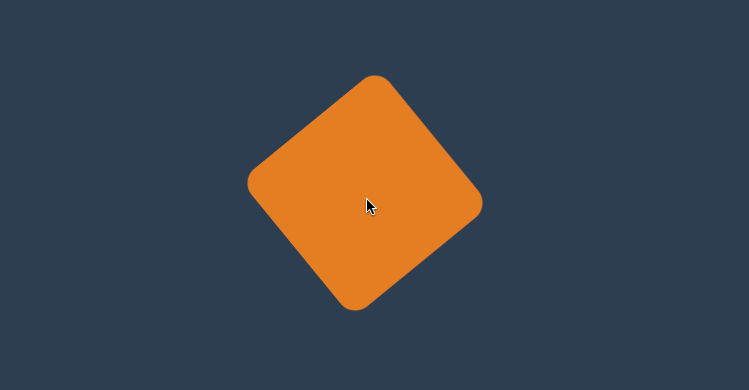
<style>
* {
padding: 0;
margin: 0;
}
body {
background: #2c3e50;
display: flex;
flex-direction: column;
justify-content: center;
align-items: center;
box-sizing: border-box;
width: 100vw;
height: 100vh;
padding: 80px;
}
main {
width: 400px;
height: 400px;
}
div {
width: 150px;
height: 150px;
background-color: #e67e22;
border-radius: 50%;
transition-property: background-color, transform, opacity, border-radius;
transition-duration: 1s;
}
div:hover {
border-radius: 0;
transform: scale(2) rotate(180deg);
background-color: #e67e22;
transition-duration: 3s;
}
</style>
<main>
<div></div>
</main>transition-timing-function
用于设置过渡效果的速度,可在 https://cubic-bezier.com网站在线体验效果差异。
默认参数
| 值 | 描述 |
|---|---|
| linear | 规定以相同速度开始至结束的过渡效果(等于 cubic-bezier(0,0,1,1))。 |
| ease | 开始慢,然后快,慢下来,结束时非常慢(cubic-bezier(0.25,0.1,0.25,1)) |
| ease-in | 开始慢,结束快(等于 cubic-bezier(0.42,0,1,1)) |
| ease-out | 开始快,结束慢(等于 cubic-bezier(0,0,0.58,1)) |
| ease-in-out | 中间快,两边慢(等于 cubic-bezier(0.42,0,0.58,1)) |
| cubic-bezier(n,n,n,n) | 在 cubic-bezier 函数中定义自己的值 |
<style>
* {
padding: 0;
margin: 0;
}
body {
background: #2c3e50;
display: flex;
flex-direction: column;
justify-content: center;
align-items: center;
box-sizing: border-box;
width: 100vw;
height: 100vh;
padding: 80px;
}
main {
width: 400px;
height: 400px;
}
div {
width: 150px;
height: 150px;
background-color: #e67e22;
border-radius: 50%;
transition-property: background-color, transform, opacity, border-radius;
transition-duration: 3s;
transition-timing-function: ease;
}
div:hover {
border-radius: 0;
transform: scale(2) rotate(180deg);
background-color: #e67e22;
}
</style>
<main>
<div></div>
</main>贝塞尔曲线
需要设置四个值 cubic-bezier(<x1>, <y1>, <x2>, <y2>),来控制曲线速度,可在 https://cubic-bezier.com 网站在线体验效果。
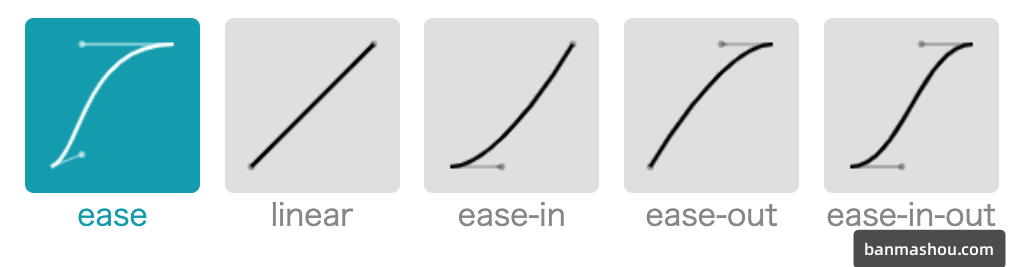
...
div {
width: 150px;
height: 150px;
background-color: #e67e22;
border-radius: 50%;
transition-property: background-color, transform, opacity, border-radius;
transition-duration: 3s;
transition-timing-function: cubic-bezier(.17, .67, .86, .49);
}
...步进速度
过渡使用阶梯化呈现,有点像现实生活中的机械舞,下面是把过渡分五步完成。
| 选项 | 说明 |
|---|---|
| steps(n,start) | 设置 n 个时间点,第一时间点变化状态 |
| steps(n,end) | 设置 n 个时间点,第一时间点初始状态 |
| step-start | 等于 steps(1,start),可以理解为从下一步开始 |
| step-end | 等于 steps(1,end),可以理解为从当前步开始 |
steps
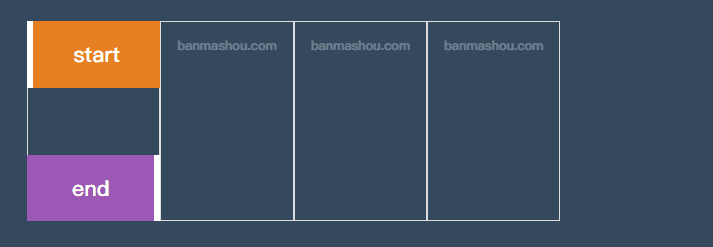
<head>
<style>
body {
width: 100vw;
height: 100vh;
display: flex;
justify-content: center;
align-items: center;
background: #34495e;
}
ul {
width: 800px;
height: 300px;
list-style: none;
display: flex;
justify-content: space-between;
position: relative;
}
li {
flex: 1;
border: solid 1px #ddd;
text-align: center;
padding-top: 20px;
}
li::before {
content: 'banmashou.com';
font-size: 1.2em;
text-align: center;
color: white;
opacity: .3;
}
ul::before,
ul::after {
text-align: center;
font-size: 2em;
line-height: 100px;
color: white;
z-index: 2;
}
ul::before {
content: 'start';
position: absolute;
width: 200px;
height: 100px;
background: #e67e22;
transition-duration: 2s;
transition-timing-function: steps(4, start);
box-sizing: border-box;
border-left: solid 10px #fff;
}
ul::after {
content: 'end';
position: absolute;
bottom: 0;
width: 200px;
height: 100px;
background: #9b59b6;
transition-duration: 2s;
transition-timing-function: steps(4, end);
box-sizing: border-box;
border-right: solid 10px #fff;
}
ul:hover::before {
transform: translateX(800px);
}
ul:hover::after {
transform: translateX(800px);
}
</style>
</head>
<body>
<ul>
<li></li>
<li></li>
<li></li>
<li></li>
</ul>
</body>时钟效果
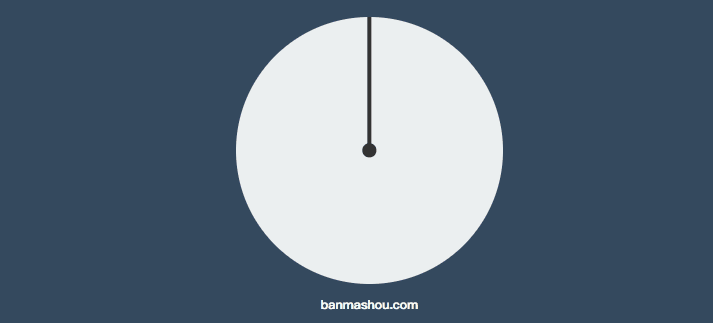
<head>
<style>
body {
width: 100vw;
height: 100vh;
display: flex;
flex-direction: column;
justify-content: center;
align-items: center;
background: #34495e;
}
main {
width: 400px;
height: 400px;
background: #ecf0f1;
border-radius: 50%;
position: relative;
}
main::before {
content: '';
width: 20px;
height: 20px;
background: #333;
position: absolute;
left: 50%;
top: 50%;
border-radius: 50%;
transform: translate(-50%, -50%)
}
main::after {
content: '';
width: 5px;
height: 50%;
background: #333;
position: absolute;
left: 50%;
bottom: 50%;
transform: translateX(-50%);
transform-origin: bottom;
transition-duration: 60s;
transition-timing-function: steps(60, end);
}
body:hover main::after {
transform: translateX(-50%) rotate(360deg);
}
</style>
</head>
<body>
<main>
</main>
<h3>banmashou.com</h3>
</body>step-start/end
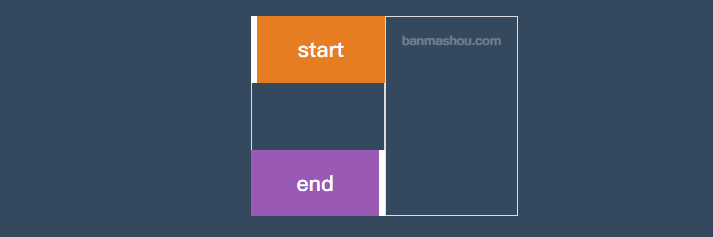
<head>
<style>
body {
width: 100vw;
height: 100vh;
display: flex;
justify-content: center;
align-items: center;
background: #34495e;
}
ul {
width: 400px;
height: 300px;
list-style: none;
display: flex;
justify-content: space-between;
position: relative;
}
li {
flex: 1;
border: solid 1px #ddd;
text-align: center;
padding-top: 20px;
}
li::before {
content: 'banmashou.com';
font-size: 1.2em;
text-align: center;
color: white;
opacity: .3;
}
ul::before,
ul::after {
text-align: center;
font-size: 2em;
line-height: 100px;
color: white;
z-index: 2;
}
ul::before {
content: 'start';
position: absolute;
width: 200px;
height: 100px;
background: #e67e22;
transition-duration: 1s;
transition-timing-function: step-start;
box-sizing: border-box;
border-left: solid 10px #fff;
}
ul::after {
content: 'end';
position: absolute;
bottom: 0;
width: 200px;
height: 100px;
background: #9b59b6;
transition-duration: 1s;
transition-timing-function: step-end;
box-sizing: border-box;
border-right: solid 10px #fff;
}
ul:hover::before {
transform: translateX(200px);
}
ul:hover::after {
transform: translateX(200px);
}
</style>
</head>
<body>
<ul>
<li></li>
<li></li>
</ul>
</body>步进形态
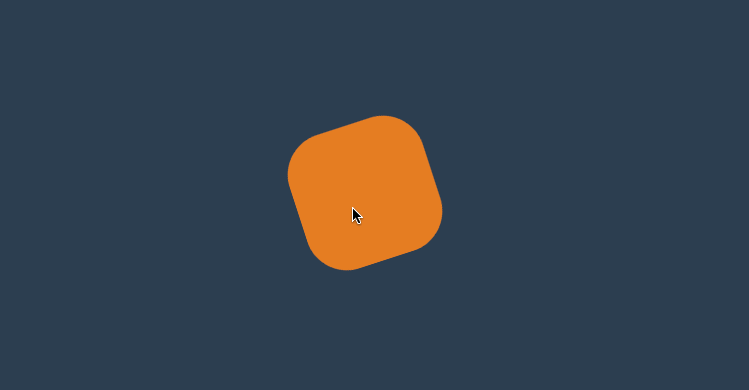
<style>
* {
padding: 0;
margin: 0;
}
body {
background: #2c3e50;
display: flex;
flex-direction: column;
justify-content: center;
align-items: center;
box-sizing: border-box;
width: 100vw;
height: 100vh;
padding: 80px;
}
main {
width: 400px;
height: 400px;
}
div {
width: 150px;
height: 150px;
background-color: #e67e22;
border-radius: 50%;
transition-property: background-color, transform, opacity, border-radius;
transition-duration: 3s;
transition-timing-function: steps(5, end);
}
div:hover {
border-radius: 0;
transform: scale(2) rotate(180deg);
background-color: #e67e22;
}
</style>
<main>
<div></div>
</main变化广告
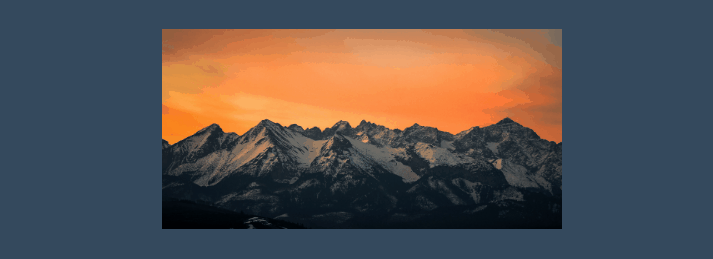
<head>
<style>
body {
width: 100vw;
height: 100vh;
display: flex;
flex-direction: column;
justify-content: center;
align-items: center;
background: #34495e;
}
main {
width: 400px;
height: 200px;
position: relative;
overflow: hidden;
}
section {
width: 800px;
height: 200px;
display: flex;
transition-duration: 1s;
transition-timing-function: step-start;
}
div {
width: 400px;
height: 200px;
overflow: hidden;
}
main:hover section {
transform: translateX(-400px);
}
</style>
</head>
<body>
<main>
<section>
<div><img src="3.jpg" alt=""></div>
<div><img src="5.jpg" alt=""></div>
</section>
</main>
</body>transition-delay
用于设置延迟过渡的时间。
- 默认为 0s 即立刻开始过渡
- 值可以为负数
- 变化属性数量大于时间数量时,后面的属性再从第一个时间开始重复使用
基本使用
下面设置了延迟时间为 1s,当鼠标放上
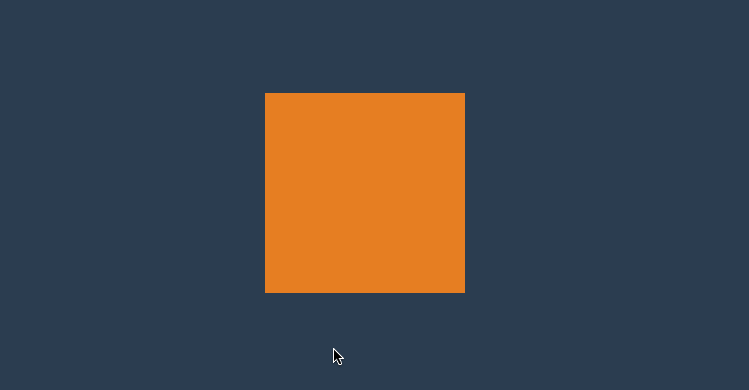
<style>
* {
padding: 0;
margin: 0;
}
body {
background: #2c3e50;
display: flex;
flex-direction: column;
justify-content: center;
align-items: center;
box-sizing: border-box;
width: 100vw;
height: 100vh;
padding: 80px;
}
main {
width: 400px;
height: 400px;
}
div {
width: 150px;
height: 150px;
background-color: #e67e22;
border-radius: 50%;
transition-property: background-color, transform, opacity, border-radius;
transition-duration: 1s;
transition-delay: 1s;
}
div:hover {
border-radius: 0;
transform: scale(2) rotate(180deg);
background-color: #e67e22;
}
</style>
<main>
<div></div>
</main>多值延迟
可以设置不同属性的延迟时间。
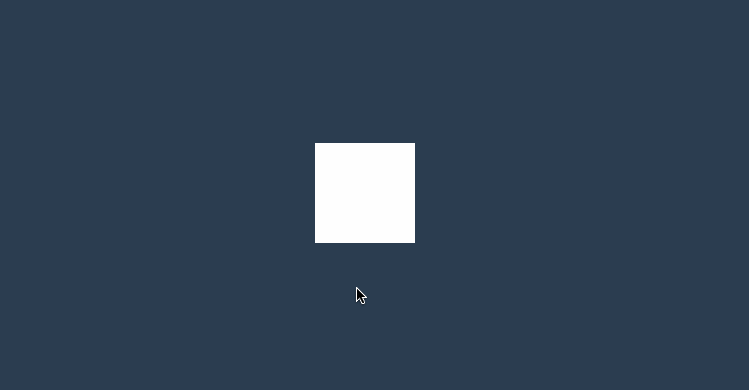
<style>
* {
padding: 0;
margin: 0;
}
body {
background: #2c3e50;
display: flex;
flex-direction: column;
justify-content: center;
align-items: center;
box-sizing: border-box;
width: 100vw;
height: 100vh;
padding: 80px;
}
main {
width: 400px;
height: 400px;
}
div {
width: 150px;
height: 150px;
background-color: #fff;
transition-property: background-color, transform, border-radius;
transition-duration: 1s, 2s, 3s;
transition-delay: 1s, 3s, 5s;
}
div:hover {
border-radius: 50%;
transform: scale(2) rotate(180deg);
background-color: #e67e22;
}
</style>
<main>
<div></div>
</main>使用负值
下例圆角属性的过渡时间为 4s,设置延迟为 -4s,表示鼠标放上时直接显示在 4s 上的效果。如果设置为-2s 显示圆角变形一半的效果。
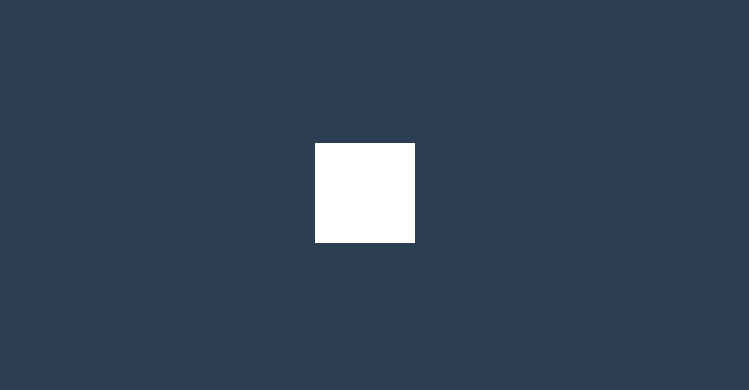
<style>
* {
padding: 0;
margin: 0;
}
body {
background: #2c3e50;
display: flex;
flex-direction: column;
justify-content: center;
align-items: center;
box-sizing: border-box;
width: 100vw;
height: 100vh;
padding: 80px;
}
main {
width: 400px;
height: 400px;
}
div {
width: 150px;
height: 150px;
background-color: #fff;
transition-property: background-color, transform, border-radius;
transition-duration: 1s, 2s, 4s;
transition-delay: 1s, 2s, -4s;
}
div:hover {
border-radius: 50%;
transform: scale(2) rotate(180deg);
background-color: #e67e22;
}
</style>
<main>
<div></div>
</main>transition
可以使用transition 指令将过渡规则统一设置,需要注意以下几点。
- 必须设置过渡时间
- 延迟时间放在逗号或结束前
transition: border-radius linear 2s 0s,
background 2s 2s,
width linear 2s 4s,
height linear 2s 4s;点赞案例
<link rel="stylesheet" href="https://maxcdn.bootstrapcdn.com/font-awesome/4.7.0/css/font-awesome.min.css">
<script src='https://code.jquery.com/jquery-3.3.1.slim.min.js'></script>
<style>
body {
width: 100vw;
height: 100vh;
display: flex;
justify-content: center;
align-items: center;
background: #ecf0f1;
}
div {
position: relative;
width: 100px;
height: 100px;
cursor: pointer;
display: flex;
justify-content: center;
align-items: center;
}
div i.fa {
font-size: 100px;
position: absolute;
transition: all .5s;
color: #ddd;
}
div.heart i.fa {
font-size: 400px;
color: #e74c3c;
opacity: 0;
}
div.heart i.fa:nth-child(2) {
font-size: 80px;
color: #e74c3c;
opacity: 1;
}
</style>
<body>
<div onclick="heart()">
<i class="fa fa-heart" aria-hidden="true"></i>
<i class="fa fa-heart" aria-hidden="true"></i>
</div>
<script>
function heart() {
$("div").toggleClass('heart');
}
</script>
</body>