Appearance
变形动画
基础知识
坐标系统
要使用元素变形操作需要掌握坐标轴,然后通过改变不同坐标来控制元素的变形。
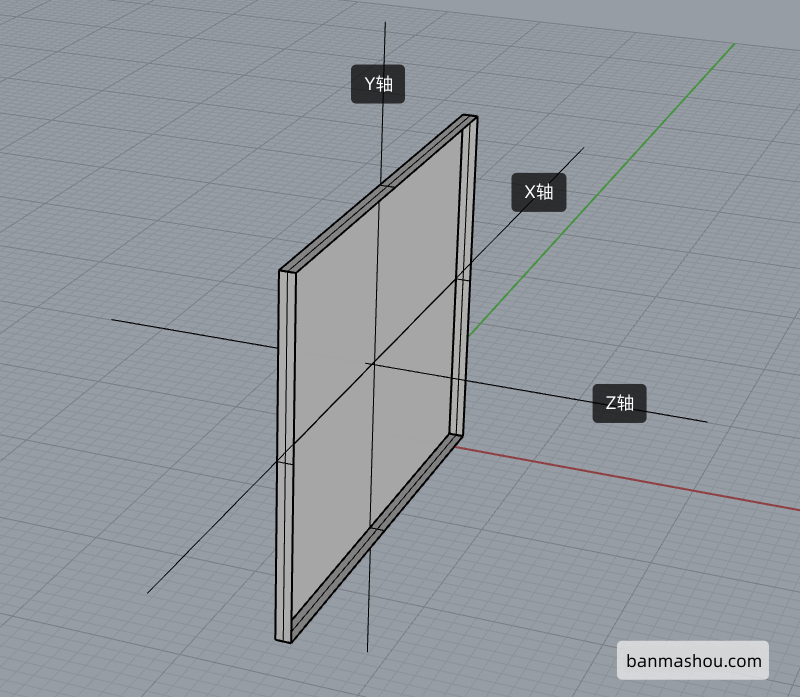
- X 轴是水平轴
- Y 轴是垂直轴
- Z 轴是纵深轴
变形操作
使用 transform 规则控制元素的变形操作,包括控制移动、旋转、倾斜、3D 转换等,下面会详细介绍每一个知识点。
下面是 CSS 提供的变形动作。
| 选项 | 说明 |
|---|---|
| none | 定义不进行转换。 |
| translate(x,y) | 定义 2D 转换。 |
| translate3d(x,y,z) | 定义 3D 转换。 |
| translateX(x) | 定义转换,只是用 X 轴的值。 |
| translateY(y) | 定义转换,只是用 Y 轴的值。 |
| translateZ(z) | 定义 3D 转换,只是用 Z 轴的值。 |
| scale(x,y) | 定义 2D 缩放转换。 |
| scale3d(x,y,z) | 定义 3D 缩放转换。 |
| scaleX(x) | 通过设置 X 轴的值来定义缩放转换。 |
| scaleY(y) | 通过设置 Y 轴的值来定义缩放转换。 |
| scaleZ(z) | 通过设置 Z 轴的值来定义 3D 缩放转换。 |
| rotate(angle) | 定义 2D 旋转,在参数中规定角度。 |
| rotate3d(x,y,z,angle) | 定义 3D 旋转。 |
| rotateX(angle) | 定义沿着 X 轴的 3D 旋转。 |
| rotateY(angle) | 定义沿着 Y 轴的 3D 旋转。 |
| rotateZ(angle) | 定义沿着 Z 轴的 3D 旋转。 |
| skew(x-angle,y-angle) | 定义沿着 X 和 Y 轴的 2D 倾斜转换。 |
| skewX(angle) | 定义沿着 X 轴的 2D 倾斜转换。 |
| skewY(angle) | 定义沿着 Y 轴的 2D 倾斜转换。 |
| perspective(n) | 为 3D 转换元素定义透视视图。 |
变形叠加
重复设置变形操作时只在原形态上操作。
默认处理
下面设置了两次移动,并不会移动 550px 而是只移动 50px。
<style>
div {
transform: translateX(500px);
width: 100px;
height: 100px;
background: #9b59b6;
}
div:nth-child(1) {
transform: translateX(50px);
}
</style>
<div></div>伪类叠加
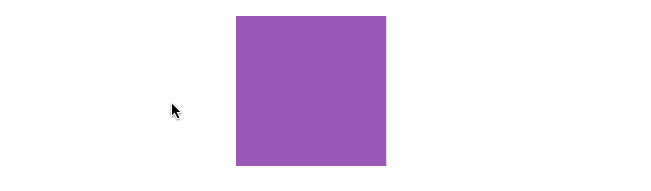
<style>
div {
transition: 2s;
transform: translateX(200px) translateX(50px);
width: 100px;
height: 100px;
background: #9b59b6;
}
div:hover {
transition: 2s;
transform: translateX(100px);
}
</style>
<div></div>行级元素
行级元素不产生变形效果,将其转为 inline-block 或 block 以及弹性元素时都可以产生变化效果。
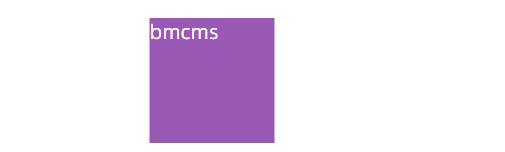
<style>
span {
display: inline-block;
transition: 2s;
transform: translateX(100px) translateX(50px);
width: 100px;
height: 100px;
background: #9b59b6;
}
span:hover {
transition: 2s;
transform: translateX(100px);
}
</style>
<span>bmcms</span>伪类状态
:hover
鼠标移动上后发生改变。
article div:nth-child(2):hover {
transform: rotate(180deg);
}:target
以下操作变化时间为零秒,通过掌握后面的过渡动画可以控制变化时间。
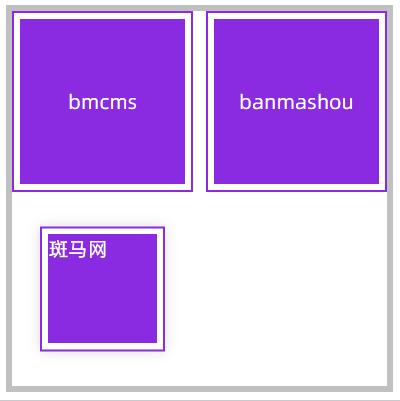
<style>
article {
width: 300px;
height: 300px;
display: grid;
gap: 10px;
grid-template-columns: repeat(2, 1fr);
grid-template-rows: repeat(2, 1fr);
position: relative;
border: solid 5px silver;
color: white;
}
article div a {
color: white;
text-decoration: none;
}
article div,
article div aside {
background: blueviolet;
background-clip: content-box;
padding: 5px;
border: solid 2px blueviolet;
box-sizing: border-box;
display: flex;
justify-content: center;
align-items: center;
position: relative;
}
article div aside {
position: absolute;
display: none;
width: 100px;
height: 100px;
}
aside:target {
display: block;
transform: translateY(150px);
box-shadow: 0 0 10px #ddd;
}
</style>
<article>
<div>
<a href="#bmcms">bmcms</a>
<aside id="bmcms">
斑马网
</aside>
</div>
<div>
<a href="#banmashou">banmashou</a>
<aside id="banmashou">
斑马兽
</aside>
</div>
</article>移动元素
- 沿 X 轴移动时正值向右移动、负值向左移动
- 沿 Y 轴移动时正值向下移动、负值向上移动
- 如果使用百分数将控制元素的原尺寸计算百分比然后移动
- 可同时设置多个值,解析器会从左向右依次执行
- 变形是在原基础上更改,即第二次设置值时不是在第一次值上变化
translateX
正值向右移动、负值向左移动。
<style>
article {
width: 300px;
height: 300px;
position: relative;
border: solid 5px silver;
}
article div {
width: 100px;
height: 100px;
background: blueviolet;
box-sizing: border-box;
position: absolute;
left: 50%;
margin-left: -50px;
top: 50%;
margin-top: -50px;
}
article div:nth-child(1) {
background: #e9dddd;
}
article div:nth-child(2) {
transform: translateX(100px);
}
</style>
...
<article>
<div></div>
<div></div>
</article>translateY
正值向下移动、负值向上移动。
article div:nth-child(2) {
transform: translateY(100px);
}translate
使用 translate 可以控制按 X、Y 同时移动操作,第一个值控制 X 移动,第二个值控制 Y 移动。
article div:nth-child(2) {
transform: translate(100px, -100px);
}百分比移动
元素宽度为 100px 设置 50%时将移动 50px,即百分比是指元素的尺寸的百分比。
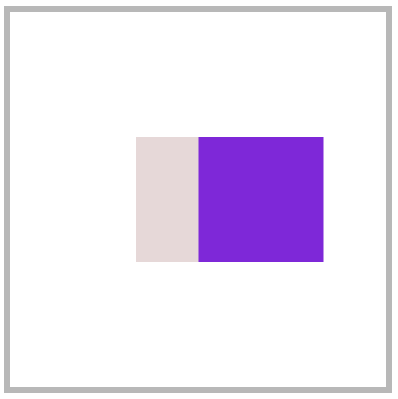
article div:nth-child(2) {
transform: translateX(50%);
}元素居中
居中可以使用多种方式,如弹性布局、定位操作,下面来看使用移动操作居中。
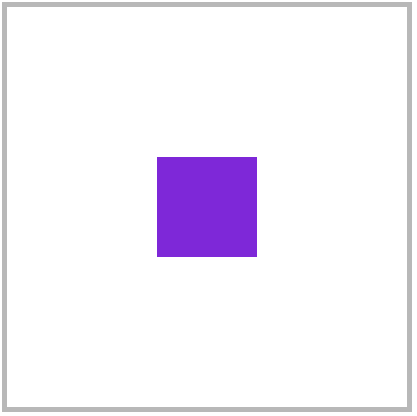
<style>
body {
height: 100vh;
}
main {
width: 400px;
height: 400px;
border: solid 5px silver;
position: relative;
}
main div {
width: 100px;
height: 100px;
background: blueviolet;
position: absolute;
left: 50%;
top: 50%;
transform: translate(-50%, -50%);
}
</style>
<main>
<div></div>
</main>translateZ
控制 Z 轴移动,正数向外、负数向里移动。因为 Z 轴是透视轴没有像 X/Y 一样的固定尺寸,所以不能使用百分数。
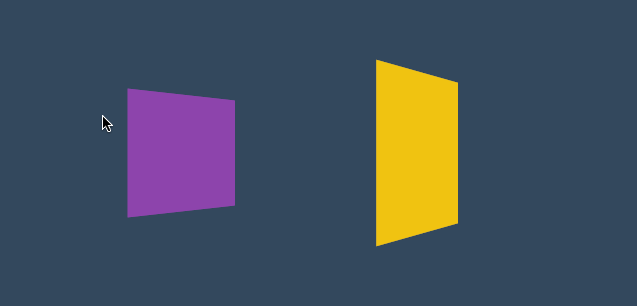
<style>
* {
padding: 0;
margin: 0;
box-sizing: border-box;
list-style: none;
}
body {
width: 100vw;
height: 100vh;
background: #34495e;
}
main {
position: absolute;
left: 50%;
top: 50%;
width: 200px;
height: 200px;
transform-style: preserve-3d;
transition: 2s;
transform: perspective(900px) rotateY(60deg);
}
body:hover main {
transform: perspective(600px) rotateY(60deg) scaleZ(5);
}
div {
position: absolute;
top: 0;
left: 0;
width: 100%;
height: 100%;
background: #f1c40f;
}
div.b {
background: #8e44ad;
transform: translateZ(-100px);
}
</style>
<main>
<div class="f"></div>
<div class="b"></div>
</main>translate3d
用于同时控制 X/Y/Z 轴的移动,三个值必须输入如果某个轴不需要移动时设置为零。
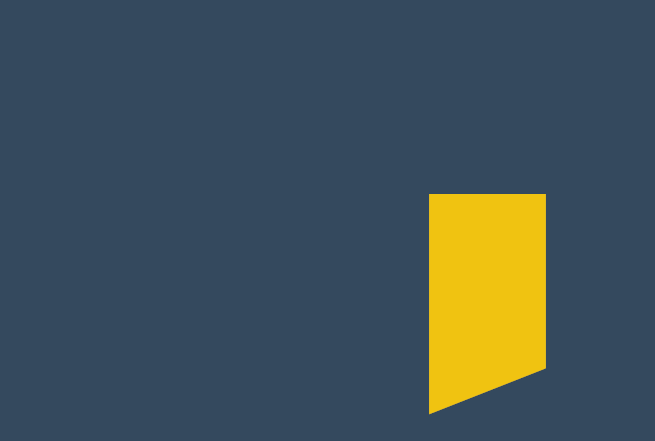
<style>
* {
padding: 0;
margin: 0;
box-sizing: border-box;
list-style: none;
}
body {
width: 100vw;
height: 100vh;
background: #34495e;
}
main {
position: absolute;
left: 50%;
top: 50%;
width: 200px;
height: 200px;
background: #f1c40f;
perspective: 600px;
transform: perspective(600px) rotateY(35deg);
transition: 2s;
}
body:hover main {
transform: perspective(600px) rotateY(35deg) translate3d(50%, 50%, 200px);
}
</style>
<main>
<div></div>
</main>渐变表单
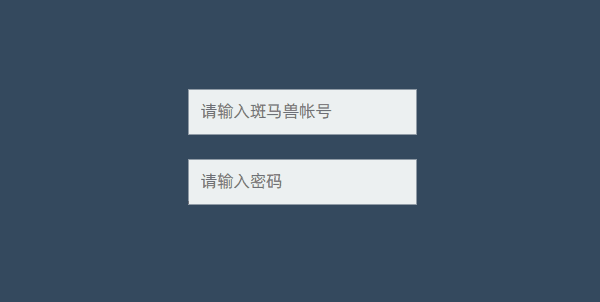
<style>
* {
padding: 0;
margin: 0;
box-sizing: border-box;
}
body {
width: 100vw;
height: 100vh;
background: #34495e;
}
main {
position: absolute;
left: 50%;
top: 50%;
transform: translate(-50%, -50%);
width: 300px;
height: 300px;
border: solid 5px silver;
display: flex;
flex-direction: column;
justify-content: center;
align-items: center;
}
.field {
position: relative;
overflow: hidden;
margin-bottom: 20px;
}
.field::before {
content: '';
position: absolute;
left: 0;
height: 2px;
bottom: 0;
width: 100%;
background: linear-gradient(to right, white, #1abc9c, #f1c40f, #e74c3c, white);
transform: translateX(-100%);
transition: 2s;
}
.field:hover::before {
transform: translateX(100%);
}
.field input {
border: none;
outline: none;
background: #ecf0f1;
padding: 10px;
}
</style>
<main>
<div class="field">
<input type="text" placeholder="请输入斑马兽帐号">
</div>
<div class="field">
<input type="text" placeholder="请输入密码">
</div>
</main>页面切换
下面是使用移动效果制作的页面切换效果。
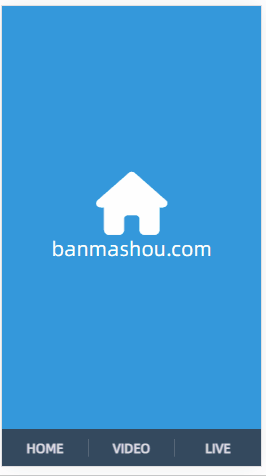
<style>
* {
padding: 0;
margin: 0;
}
a {
text-decoration: none;
}
body {
display: flex;
width: 100vw;
height: 100vh;
flex-direction: column;
}
main {
position: relative;
background: #f3f3f3;
flex: 1;
overflow: hidden;
}
nav {
display: flex;
justify-content: space-around;
align-items: center;
height: 8vh;
text-align: center;
background: #34495e;
}
nav a {
flex: 1;
font-size: 1.3em;
text-transform: uppercase;
font-weight: bold;
opacity: .8;
color: white;
}
nav a:nth-child(2) {
border-right: solid 1px #aaa;
border-left: solid 1px #aaa;
}
main>div {
position: absolute;
left: 0;
top: 0;
width: 100%;
height: 100%;
transition: all 1s;
z-index: 1;
background: #f3f3f3;
opacity: 0;
display: flex;
flex-direction: column;
justify-content: center;
align-items: center;
transform: translate(0, -100%);
color: white;
font-size: 2em;
}
main>div:target {
opacity: 1;
transform: translate(0%, 0%);
}
main>div:nth-of-type(1):target {
background: #3498db;
}
main>div:nth-of-type(2):target {
background: #9b59b6;
}
main>div:nth-of-type(3):target {
background: #16a085;
}
div i[class^="fa"] {
font-size: 100px;
color: white;
}
</style>
<body>
<main>
<div id="home">
<i class="home" aria-hidden="true"></i>
banmashou.com
</div>
<div id="video">
<i class="vimeo" aria-hidden="true"></i>
</div>
<div id="live">
<i class="viadeo" aria-hidden="true"></i>
</div>
</main>
<nav>
<a href="#home">home</a>
<a href="#video">video</a>
<a href="#live">live</a>
</nav>
</body>缩放元素
比如数值为 2 时表示为原尺寸的两倍。
scaleX
下面是沿 X 轴缩放一半。
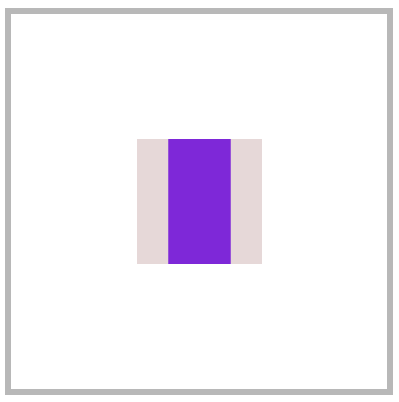
article div:nth-child(2) {
transform: scaleX(.5);
}scaleY
下面是沿 Y 轴缩放一半。
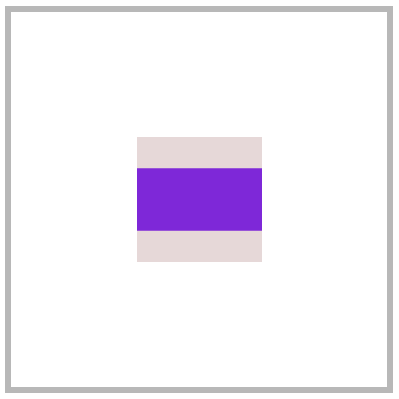
article div:nth-child(2) {
transform: scaleY(.5);
}scale
使用 scale 可同时设置 X/Y 轴的缩放,如果只设置一个值时表示两轴缩放相同。
使用数值定义缩放,如 .5 表示缩小一半,2 表示放大两倍。s
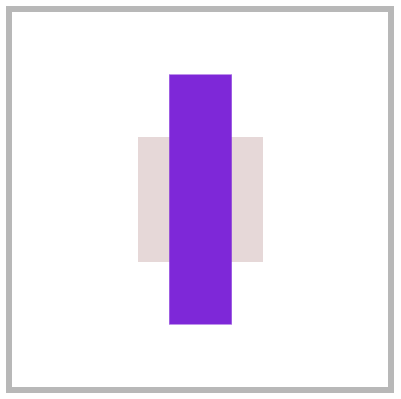
article div:nth-child(2) {
transform: scale(.5, 2);
}scaleZ
沿 Z 轴缩放元素,需要有 3D 透视才可以查看到效果。
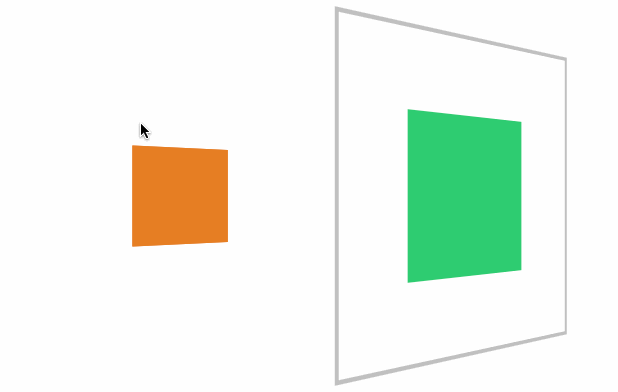
<style>
* {
padding: 0;
margin: 0;
box-sizing: border-box;
}
body {
width: 100vw;
height: 100vh;
}
main {
position: absolute;
left: 50%;
top: 50%;
transform: translate(-50%, -50%);
width: 400px;
height: 400px;
border: solid 5px silver;
transform-style: preserve-3d;
transform: perspective(900px) rotateY(45deg);
transition: 3s;
}
div {
position: absolute;
left: 50%;
top: 50%;
margin-left: -100px;
margin-top: -100px;
width: 200px;
height: 200px;
}
div:nth-child(1) {
background: #2ecc71;
}
div:nth-child(2) {
background: #e67e22;
transition: 1s;
transform: translateZ(-300px);
}
body:hover main {
transform: perspective(900px) rotateY(45deg) scaleZ(3);
}
</style>
<main>
<div></div>
<div></div>
</main>scale3d
沿 X/Y/Z 三个轴绽放元素。

<style>
* {
padding: 0;
margin: 0;
box-sizing: border-box;
list-style: none;
}
body {
width: 100vw;
height: 100vh;
background: #34495e;
}
main {
position: absolute;
left: 50%;
top: 50%;
width: 200px;
height: 200px;
transform-style: preserve-3d;
transition: 2s;
transform: perspective(900px) rotateY(60deg)
}
body:hover main {
transform: perspective(600px) rotateY(60deg) scale3d(2, 2, 4);
}
div {
position: absolute;
top: 0;
left: 0;
width: 100%;
height: 100%;
background: #f1c40f;
}
div.b {
background: #8e44ad;
transform: translateZ(-100px);
}
</style>
<main>
<div class="f"></div>
<div class="b"></div>
</main>菜单缩放
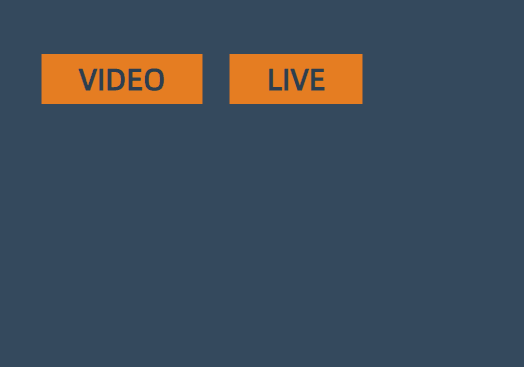
<style>
* {
padding: 0;
margin: 0;
}
body {
background: #34495e;
}
main {
position: absolute;
left: 50%;
top: 50%;
transform: translate(-50%, -50%);
}
ul {
list-style: none;
display: flex;
justify-content: space-evenly;
width: 200px;
}
ul li {
position: relative;
}
ul li strong {
background: #e67e22;
color: #2c3e50;
padding: 2px 20px;
cursor: pointer;
text-transform: uppercase;
}
ul li strong+div {
border: solid 2px #e67e22;
display: flex;
flex-direction: column;
padding: 10px 20px;
position: absolute;
transform-origin: left top;
transform: scale(0);
z-index: -1;
transition: .6s;
background: #e67e22;
}
ul li strong+div a {
display: inline-block;
padding: 5px;
font-size: 1em;
color: #2c3e50;
text-decoration: none;
text-transform: uppercase;
}
ul li:hover strong+div {
transform: scale(1);
}
</style>
<main>
<ul>
<li>
<strong>VIDEO</strong>
<div>
<a href="">PHP</a>
<a href="">bmcms</a>
<a href="">laravel</a>
</div>
</li>
<li>
<strong>LIVE</strong>
<div>
<a href="">banmashou</a>
<a href="">angular</a>
<a href="">css3</a>
</div>
</li>
</ul>
</main>相册放大
下面是使用缩放开发相册放大效果的示例。

<style>
body {
display: flex;
justify-content: center;
align-items: center;
height: 100vh;
background: #ddd;
}
main {
display: flex;
justify-content: center;
align-items: center;
}
main div {
height: 200px;
width: 200px;
background: white;
border: solid 1px #ddd;
transition: all .5s;
display: flex;
justify-content: center;
align-items: center;
font-size: 1.5em;
text-transform: uppercase;
color: blueviolet;
overflow: hidden;
border: solid 3px #555;
box-sizing: border-box;
}
main div img {
height: 100%;
}
main:hover div {
transform: scale(.8) translateY(-30px);
cursor: pointer;
filter: blur(15px);
}
main div:hover {
transform: scale(1.6);
color: white;
filter: none;
z-index: 2;
}
main div:hover::after {
content: '';
position: absolute;
background: #000;
width: 100%;
height: 100%;
z-index: -1;
box-shadow: 0 0 5px rgba(0, 0, 0, .3);
}
</style>
<main>
<div>
<img src="1.jpg" alt="">
</div>
<div> <img src="2.jpg" alt=""></div>
<div> <img src="3.jpg" alt=""></div>
</main>旋转操作
使用 CSS 可以控制元素按照不同坐标轴进行旋转。
rotateX
控制元素按照 X 轴进行旋转操作。
基本使用
按水平轴发生旋转,如果旋转 90deg 将不可见。
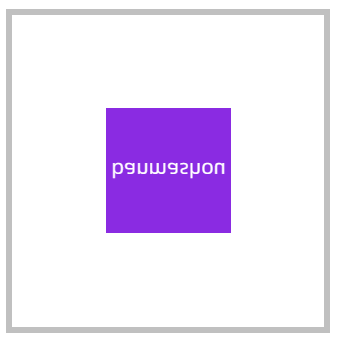
article div:nth-child(2) {
transform: rotateX(180deg);
}下面是旋转 89deg 后,只会看到一条线。
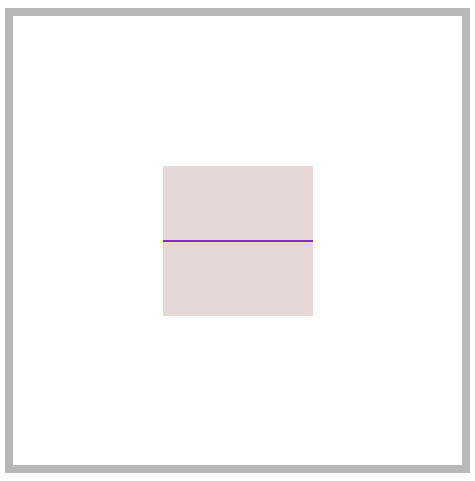
父级透视
当 X 旋转 90 度后无法看到元素,这时可以控制父级旋转从上看子元素。
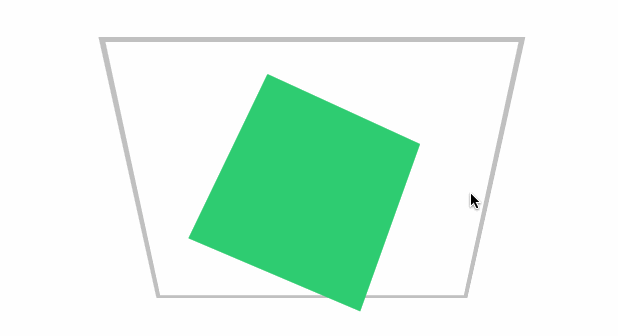
<style>
* {
padding: 0;
margin: 0;
box-sizing: border-box;
}
main {
position: absolute;
left: 50%;
top: 50%;
margin-left: -200px;
margin-top: -200px;
width: 400px;
height: 400px;
border: solid 5px silver;
transform-style: preserve-3d;
transform: perspective(900px) rotateX(-45deg);
}
div {
position: absolute;
left: 50%;
top: 50%;
margin-left: -100px;
margin-top: -100px;
width: 200px;
height: 200px;
transition: 1s;
}
div:nth-child(1) {
background: #2ecc71;
}
main:hover div:nth-child(1) {
transform: perspective(900px) rotateX(90deg) rotateY(25deg) rotateZ(45deg);
}
</style>
<main>
<div></div>
</main>rotateY
按垂直轴旋转,如果旋转 90deg 将不可见。
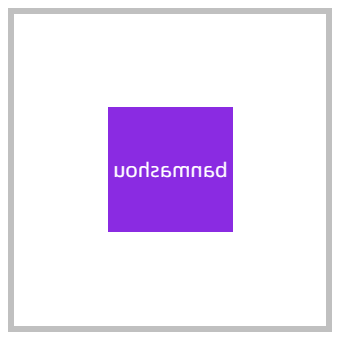
article div:nth-child(2) {
transform: rotateY(180deg);
}rotateZ
没 Z 轴旋转元素,效果就是沿 X/Y 轴的平面旋转。
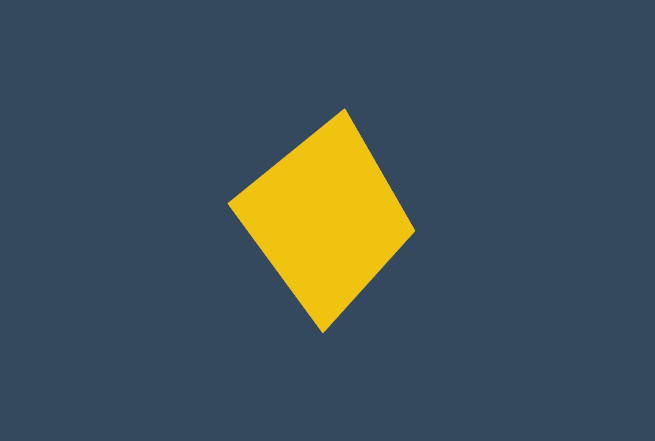
<style>
* {
padding: 0;
margin: 0;
box-sizing: border-box;
list-style: none;
}
body {
width: 100vw;
height: 100vh;
background: #34495e;
}
main {
position: absolute;
left: 50%;
top: 50%;
width: 200px;
height: 200px;
background: #f1c40f;
perspective: 600px;
transform: perspective(600px) rotateY(35deg);
transition: 2s;
}
body:hover main {
transform: perspective(600px) rotateY(35deg) rotateZ(160deg);
}
</style>
<main>
<div></div>
</main>rotate
在 X 与 Y 轴平面旋转,效果与使用 rotateZ 相同。

article div:nth-child(2) {
transform: rotate(90deg);
}rotate3d
同时设置 X/Y/Z 轴的旋转向量值来控制元素的旋转。
需要同时设置如下四个参数
rotate3d(tx,ty,tz,angle)只转 X 轴
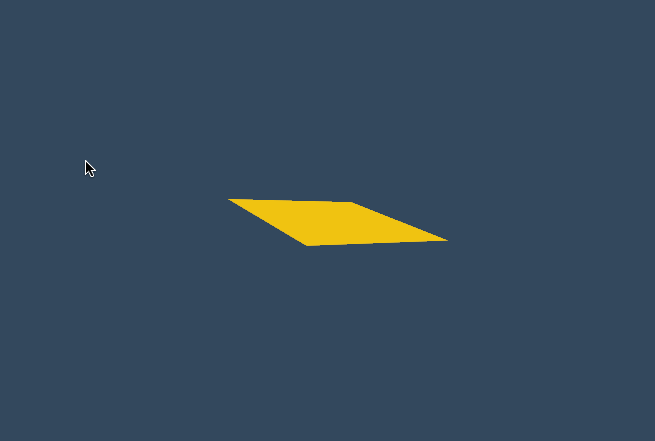
<style>
* {
padding: 0;
margin: 0;
box-sizing: border-box;
list-style: none;
}
body {
width: 100vw;
height: 100vh;
background: #34495e;
}
main {
position: absolute;
left: 50%;
top: 50%;
width: 200px;
height: 200px;
background: #f1c40f;
perspective: 600px;
transform: perspective(600px) rotateY(35deg);
transition: 2s;
}
body:hover main {
transform: perspective(600px) rotateY(35deg) rotate3d(1, 0, 0, -645deg);
}
</style>
<main>
<div></div>
</main>只转 Y 轴
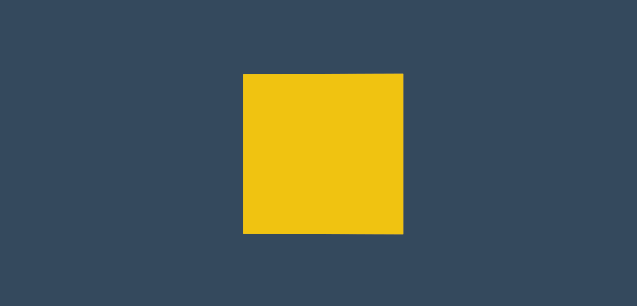
body:hover main {
transform: perspective(600px) rotateY(-645deg);
}只转 Z 轴
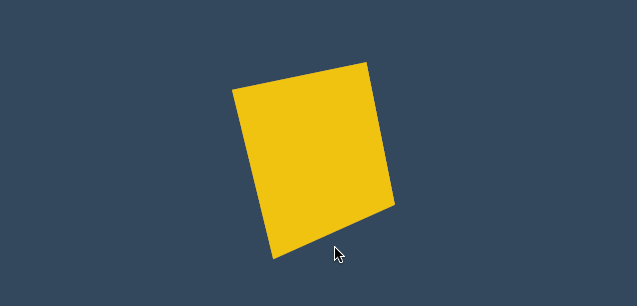
XY 旋转
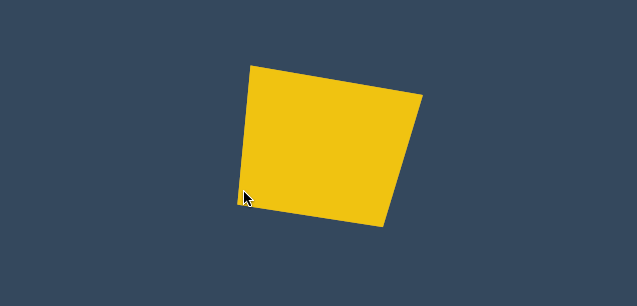
body:hover main {
transform: perspective(600px) rotateY(35deg) rotate3d(1, 1, 0, -645deg);
}XZ 转换
加入适当的 Z 向量值,可增加元素沿 Z 轴旋转的力度。
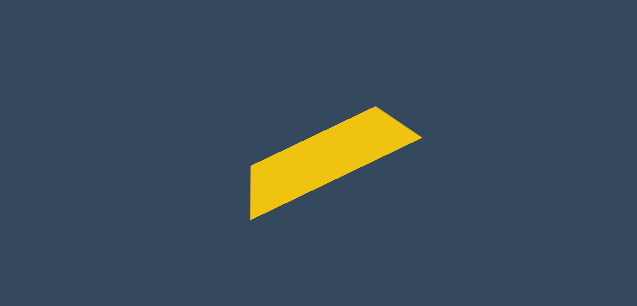
body:hover main {
transform: perspective(600px) rotateY(35deg) rotate3d(1, 0, .5, -245deg);
}参数顺序
可以同时设置多个旋转规则,顺序不同结果也会不同。

article div:nth-child(2) {
transform: rotateX(30deg) rotateY(30deg);
}旋转文字

<style>
* {
padding: 0;
margin: 0;
}
body {
height: 100vh;
display: flex;
flex-direction: column;
justify-content: center;
align-items: center;
}
main {
margin: 0 auto;
width: 400px;
height: 50vh;
display: flex;
flex-direction: column;
justify-content: center;
align-items: center;
background: #535c68;
}
main div {
color: #c7ecee;
cursor: pointer;
}
main div strong {
display: inline-block;
width: 25px;
height: 25px;
margin: 0 3px;
background: #000;
border-radius: 50%;
transition: 2s;
color: white;
text-align: center;
box-shadow: 0 2px 10px rgba(0, 0, 0, .3);
}
main div strong:nth-of-type(1) {
background: #f0932b;
}
main div strong:nth-of-type(2) {
background: #6ab04c;
}
main div:hover strong:nth-of-type(1) {
transform: rotate(360deg);
}
main div:hover strong:nth-of-type(2) {
transform: rotate(-360deg);
}
</style>
<main>
<div>
<strong>b</strong>an<strong>m</strong>ashou.com
</div>
</main>电子时钟
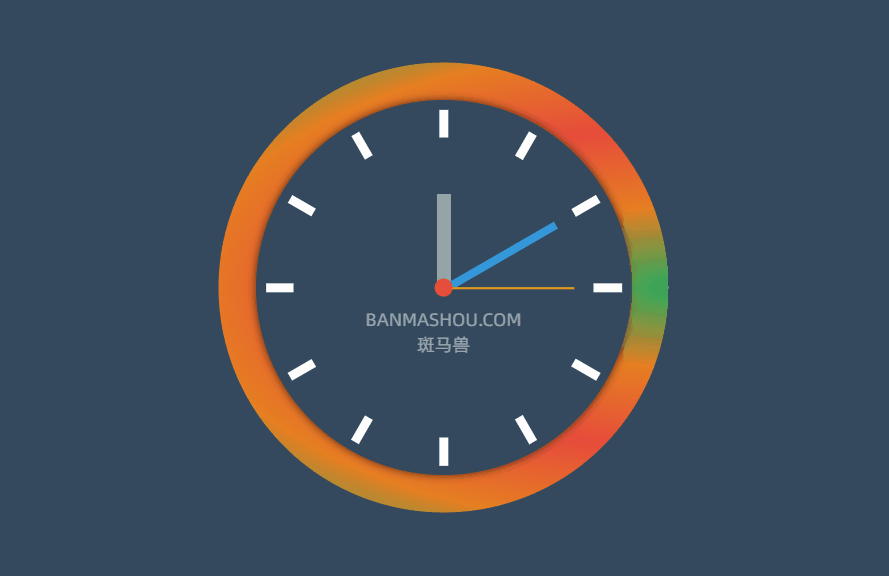
<style>
body {
display: flex;
justify-content: center;
align-items: center;
height: 100vh;
background: #34495e;
}
main {
position: relative;
width: 400px;
height: 400px;
background: #34495e;
border-radius: 50%;
box-shadow: 0 0 10px rgba(0, 0, 0, .7);
}
main::before {
position: absolute;
left: 0;
top: 0;
content: '';
width: 100%;
height: 100%;
border-radius: 50%;
transform: scale(1.2);
background: radial-gradient(at right, #27ae60, #e67e22, #e74c3c, #e67e22, #27ae60);
z-index: -1;
}
main .line>div {
position: absolute;
left: 50%;
top: 50%;
width: 10px;
height: 95%;
background: white;
}
main .line>div:nth-child(1) {
transform: translate(-50%, -50%) rotate(0deg);
}
main .line>div:nth-child(2) {
transform: translate(-50%, -50%) rotate(30deg);
}
main .line>div:nth-child(3) {
transform: translate(-50%, -50%) rotate(60deg);
}
main .line>div:nth-child(4) {
transform: translate(-50%, -50%) rotate(90deg);
}
main .line>div:nth-child(5) {
transform: translate(-50%, -50%) rotate(120deg);
}
main .line>div:nth-child(6) {
transform: translate(-50%, -50%) rotate(150deg);
}
main>div[class="mark"] {
position: absolute;
width: 100%;
height: 100%;
left: 0%;
top: 0%;
background: #34495e;
border-radius: 50%;
transform: scale(.8);
}
main>.point {
width: 20px;
height: 20px;
background: #e74c3c;
border-radius: 50%;
position: absolute;
top: 50%;
left: 50%;
transform: translate(-50%, -50%);
z-index: 2;
}
main .hour {
width: 15px;
position: absolute;
height: 25%;
background: #95a5a6;
left: 50%;
bottom: 50%;
transform: translate(-50%, 0);
}
main .minute {
width: 8px;
position: absolute;
height: 35%;
background: #3498db;
left: 50%;
bottom: 50%;
transform-origin: left bottom;
transform: translate(-50%, 0) rotate(60deg);
}
main .second {
width: 2px;
position: absolute;
height: 35%;
background: #f1c40f;
left: 50%;
bottom: 50%;
transform-origin: left bottom;
transform: translate(-50%, 0) rotate(90deg);
}
main:hover .second {
transition: 10s;
transform: rotate(260deg);
}
main .text {
font-size: 1.2em;
color: white;
position: absolute;
top: 50%;
left: 50%;
transform: translate(-50%, 20px);
text-transform: uppercase;
opacity: .5;
text-align: center;
}
</style>
<main>
<section class="line">
<div></div>
<div></div>
<div></div>
<div></div>
<div></div>
<div></div>
</section>
<div class="mark"></div>
<div class="point"></div>
<div class="hour"></div>
<div class="minute"></div>
<div class="second"></div>
<div class="text">
banmashou.com <br>
斑马兽
</div>
</main>倾斜操作
skewX
没 X 轴倾斜元素
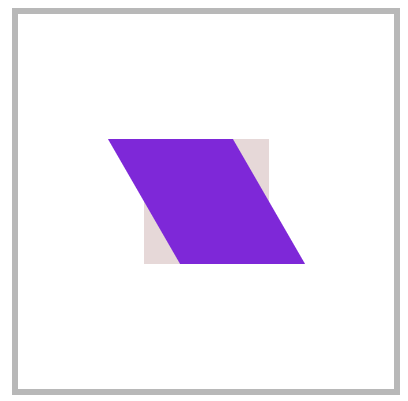
article div:nth-child(2) {
transform: skewX(30deg);
}skewY
沿 Y 轴倾斜元素
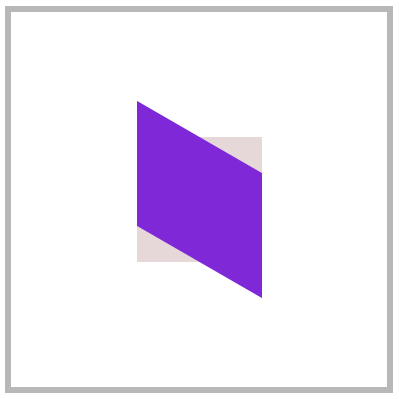
article div:nth-child(2) {
transform: skewY(30deg);
}skew
同时设置 X/Y 轴倾斜操作,不指定第二个参数时 Y 轴倾斜为零。
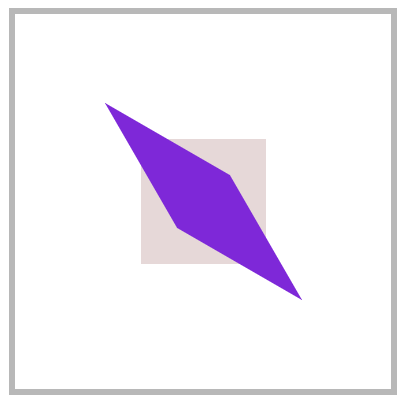
article div:nth-child(2) {
transform: skew(30deg, 30deg);
}按钮特效
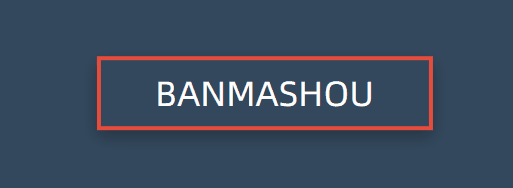
<style>
* {
padding: 0;
margin: 0;
}
body {
background: #34495e;
}
main {
position: absolute;
left: 50%;
top: 50%;
transform: translate(-50%, -50%);
}
main .btn {
display: block;
height: 30px;
width: 150px;
border: solid 2px #e74c3c;
background: none;
color: white;
position: relative;
text-align: center;
display: flex;
justify-content: center;
align-items: center;
overflow: hidden;
cursor: pointer;
box-shadow: 0 3px 8px rgba(0, 0, 0, .3);
}
main .btn::before {
transition: all .8s;
align-self: center;
content: '';
position: absolute;
width: 0;
height: 100%;
background: #e74c3c;
z-index: -1;
transform: skewX(-45deg);
}
main .btn:hover::before {
width: 200%;
}
</style>
<main>
<a class="btn">
BANMASHOU
</a>
</main>立体按钮

<style>
* {
padding: 0;
margin: 0;
box-sizing: border-box;
}
body {
background: #2c3e50;
width: 100vw;
height: 100vh;
display: flex;
justify-content: center;
align-items: center;
}
.btn {
color: #ecf0f1;
text-decoration: none;
width: 200px;
height: 40px;
background: #e74c3c;
display: flex;
justify-content: center;
align-items: center;
position: relative;
transform: skewX(25deg) rotate(-15deg);
letter-spacing: .5em;
text-transform: uppercase;
font-weight: bold;
}
.btn::before {
content: '';
width: 10px;
height: 100%;
left: -10px;
background: #000;
position: absolute;
transform: skewY(-45deg) translate(0, 5px);
}
.btn::after {
content: '';
width: 100%;
height: 10px;
bottom: -10px;
background: #000;
position: absolute;
transform: skewX(-45deg) translate(-5px, 0);
}
</style>
<a href="" class="btn"> banmashou</a>变形基点
使用 transform-origin 设置元素的 X/YZ 操作的基点,用于控制旋转、倾斜等操作。
- 旋转默认以元素中心进行旋转,改变基点后可控制旋转点位置
- 元素移动不受变形基点所影响
- 基点是元素原始空间位,而不是 translate 移动后的空间位
平面旋转
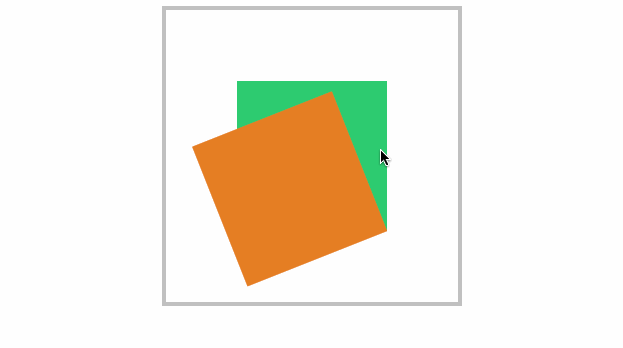
<style>
* {
padding: 0;
margin: 0;
box-sizing: border-box;
}
main {
position: absolute;
left: 50%;
top: 50%;
margin-left: -200px;
margin-top: -200px;
width: 400px;
height: 400px;
border: solid 5px silver;
}
div {
position: absolute;
left: 50%;
top: 50%;
margin-left: -100px;
margin-top: -100px;
width: 200px;
height: 200px;
transform-origin: right bottom;
}
div:nth-child(1) {
background: #2ecc71;
}
div:nth-child(2) {
background: #e67e22;
transition: 1s;
}
main:hover div:nth-child(2) {
transform: rotate(-45deg);
}
</style>
<main>
<div></div>
<div></div>
</main>倾斜控制
参考右上角控制倾斜。
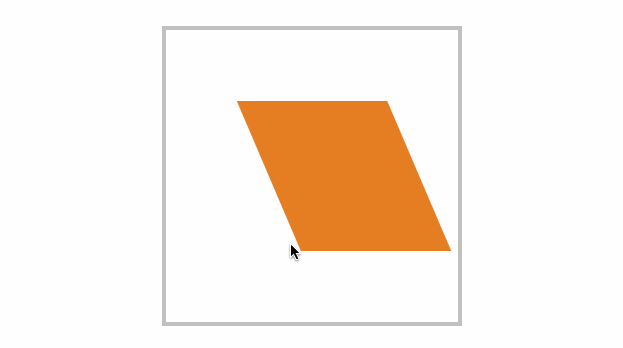
<style>
* {
padding: 0;
margin: 0;
box-sizing: border-box;
}
main {
position: absolute;
left: 50%;
top: 50%;
margin-left: -200px;
margin-top: -200px;
width: 400px;
height: 400px;
border: solid 5px silver;
}
div {
position: absolute;
left: 50%;
top: 50%;
margin-left: -100px;
margin-top: -100px;
width: 200px;
height: 200px;
transform-origin: top left;
}
div:nth-child(1) {
background: #fff;
}
div:nth-child(2) {
background: #e67e22;
transition: 1s;
}
main:hover div:nth-child(2) {
transform: skew(45deg);
}
</style>
<main>
<div></div>
<div></div>
</main>三维旋转
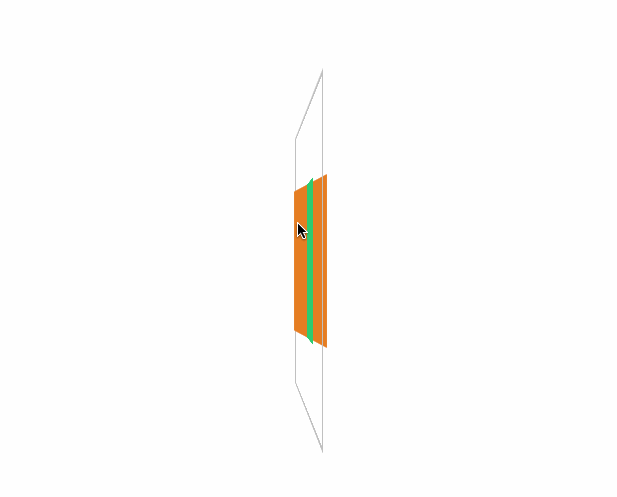
<style>
* {
padding: 0;
margin: 0;
box-sizing: border-box;
}
main {
position: absolute;
left: 50%;
top: 50%;
margin-left: -200px;
margin-top: -200px;
width: 400px;
height: 400px;
border: solid 5px silver;
transform-style: preserve-3d;
transform: perspective(900px) rotateY(95deg);
}
div {
position: absolute;
left: 50%;
top: 50%;
margin-left: -100px;
margin-top: -100px;
width: 200px;
height: 200px;
transform-origin: center center 200px;
}
div:nth-child(1) {
background: #2ecc71;
}
div:nth-child(2) {
background: #e67e22;
transition: 1s;
}
main:hover div:nth-child(2) {
transform: rotateY(360deg);
}
</style>
<main>
<div></div>
<div></div>
</main>变形顺序的影响
设置 transform 变形的前后顺序对变形结果是有影响
我们通过下面的示例来说明这个问题
- 下面先写 rotate 后写 translate,即先按原位置的
transform-origin: top left进行旋转,再按原位置的transform-origin: top left进行移动

<style>
body {
width: 100vw;
height: 100vh;
display: flex;
justify-content: center;
align-items: center;
}
article {
width: 200px;
height: 200px;
border: solid 2px #ddd;
position: relative;
background: #34495e;
}
article div {
width: 5px;
height: 100px;
background: #000;
transition: 2s;
position: absolute;
transform-origin: top left;
transform: rotate(0deg) translate(-50%, -50%);
background-color: #f1c40f;
}
article::after {
content: 'banmashou.com@斑马兽';
width: 100%;
color: #f3f3f3;
font-size: 12px;
position: absolute;
bottom: 5px;
text-align: center;
}
article:hover div {
transform: rotate(360deg) translate(-50%, -50%);
}
</style>
<article>
<div></div>
</article>现在交换 rotate 与 translate的顺序后,表示先移动元素,这时候旋转就是参考移动后的位置的 transform-origin: top left;结果如下
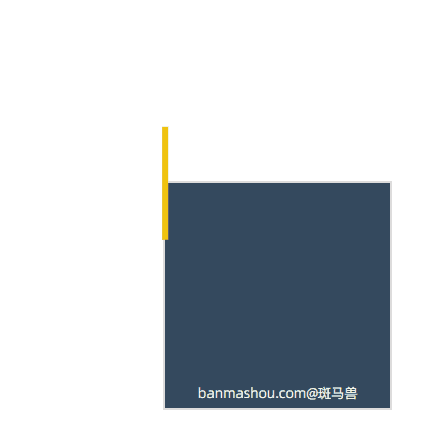
<style>
body {
width: 100vw;
height: 100vh;
display: flex;
justify-content: center;
align-items: center;
}
article {
width: 200px;
height: 200px;
border: solid 2px #ddd;
position: relative;
background: #34495e;
}
article div {
width: 5px;
height: 100px;
background: #000;
transition: 2s;
position: absolute;
transform-origin: top left;
transform: translate(-50%, -50%) rotate(0deg);
background-color: #f1c40f;
}
article::after {
content: 'banmashou.com@斑马兽';
width: 100%;
color: #f3f3f3;
font-size: 12px;
position: absolute;
bottom: 5px;
text-align: center;
}
article:hover div {
transform: translate(-50%, -50%) rotate(360deg);
}
</style>
<article>
<div></div>
</article>新年贺卡
下面是通过设置基点来制作贺卡的效果。

<style>
* {
padding: 0;
margin: 0;
box-sizing: border-box;
}
body {
width: 100vw;
height: 100vh;
background: #34495e;
display: flex;
justify-content: center;
align-items: center;
}
main {
width: 300px;
height: 200px;
transform-style: preserve-3d;
transform: perspective(600px) rotateX(35deg) rotateY(15deg);
}
.card {
width: 300px;
height: 200px;
background: #e67e22;
display: flex;
justify-content: center;
align-items: center;
font-size: 3em;
color: whitesmoke;
position: relative;
}
.card::before,
.card::after {
transition: 1s;
background: #e74c3c;
line-height: 4em;
}
.card::before {
content: '新年';
width: 150px;
height: 100%;
left: 0px;
top: 0;
text-align: right;
position: absolute;
transform-origin: left bottom;
}
.card::after {
content: '快乐';
width: 150px;
height: 100%;
left: 150px;
top: 0;
position: absolute;
transform-origin: right bottom;
}
.card:hover::before {
transform: rotateY(-179deg);
}
.card:hover::after {
transform: rotateY(179deg);
}
</style>
<main>
<div class="card">banmashou</div>
</main>动感菜单
为了让大家清楚理解,下面把思路给大家解析一下。
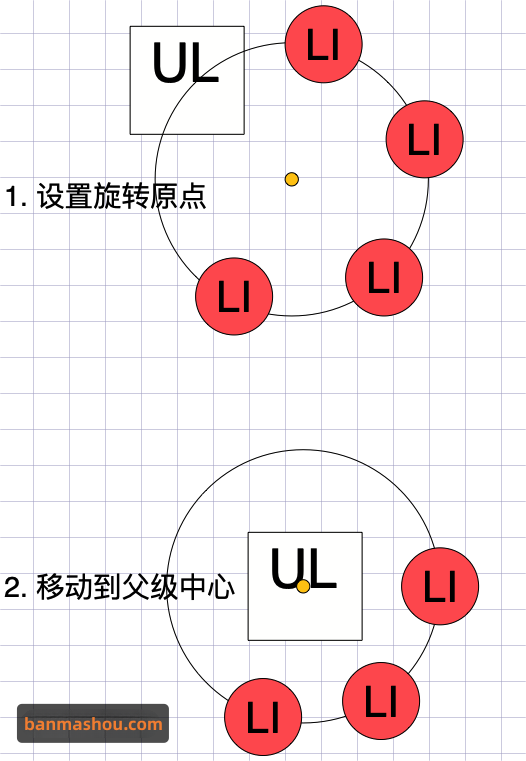
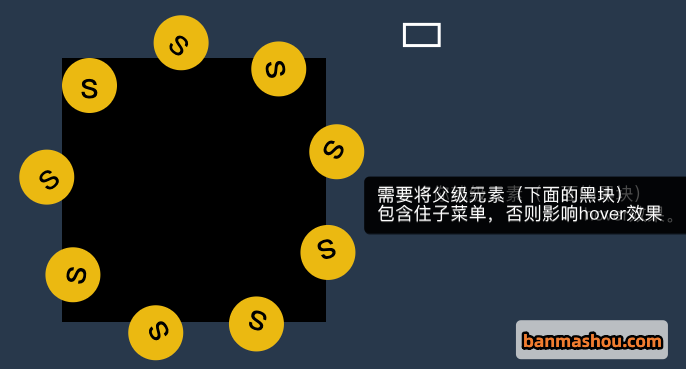
父级有宽度
设置父级 ul 有宽度,每层都是居中对齐。
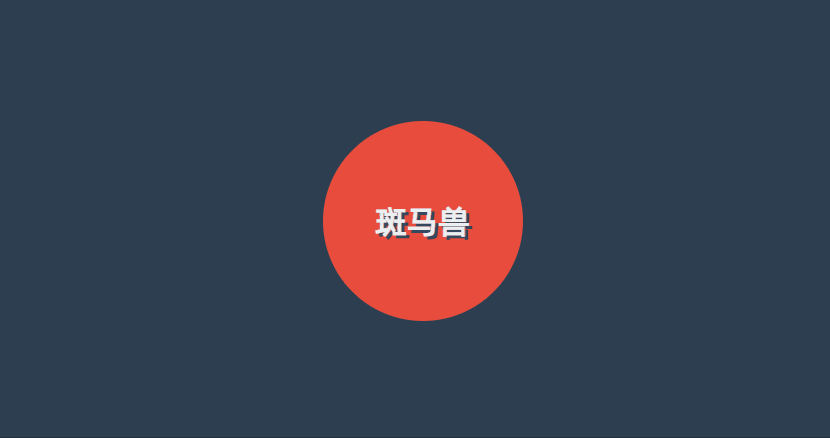
<style>
* {
padding: 0;
margin: 0;
list-style: none;
}
body {
width: 100vw;
height: 100vh;
background: #2c3e50;
display: flex;
justify-content: center;
align-items: center;
}
nav {
width: 400px;
height: 400px;
background: transparent;
display: flex;
justify-content: center;
align-items: center;
position: relative;
}
nav::after {
content: '斑马兽';
color: #ecf0f1;
position: absolute;
display: flex;
justify-content: center;
align-items: center;
font-size: 2em;
font-weight: bold;
text-shadow: 3px 3px 0px #34495e;
z-index: 1;
}
nav::before {
content: '';
width: 200px;
height: 200px;
background: #e74c3c;
border-radius: 50%;
position: absolute;
left: 50%;
top: 50%;
transform: translate(-50%, -50%);
z-index: 1;
}
nav:hover ul {
transform: scale(1);
}
ul {
width: 300px;
height: 300px;
transform: scale(0);
transition: .5s;
}
ul li {
width: 80px;
height: 80px;
background: #e74c3c;
border-radius: 50%;
position: absolute;
display: flex;
justify-content: center;
align-items: center;
font-size: 2.5em;
color: white;
transition: 1s;
transform-origin: 150px 150px;
box-shadow: 0 0 15px rgba(0, 0, 0.8);
}
ul li span {
transition: 1s;
}
nav:hover li:nth-child(1) {
transform: rotate(40deg);
}
nav:hover li:nth-child(1)>span {
transform: rotate(1040deg);
}
nav:hover li:nth-child(2) {
transform: rotate(80deg);
}
nav:hover li:nth-child(2)>span {
transform: rotate(1000deg);
}
nav:hover li:nth-child(3) {
transform: rotate(120deg);
}
nav:hover li:nth-child(3)>span {
transform: rotate(960deg);
}
nav:hover li:nth-child(4) {
transform: rotate(160deg);
}
nav:hover li:nth-child(4)>span {
transform: rotate(720deg);
}
nav:hover li:nth-child(5) {
transform: rotate(200deg);
}
nav:hover li:nth-child(5)>span {
transform: rotate(880deg);
}
nav:hover li:nth-child(6) {
transform: rotate(240deg);
}
nav:hover li:nth-child(6)>span {
transform: rotate(1680deg);
}
nav:hover li:nth-child(7) {
transform: rotate(280deg);
}
nav:hover li:nth-child(7)>span {
transform: rotate(1920deg);
}
nav:hover li:nth-child(8) {
transform: rotate(320deg);
}
nav:hover li:nth-child(8)>span {
transform: rotate(2200deg);
}
nav:hover li:nth-child(9) {
transform: rotate(360deg);
}
nav:hover li:nth-child(9)>span {
transform: rotate(2520deg);
}
</style>
<nav>
<ul>
<li><span><i class="fa fa-address-book" aria-hidden="true"></i></span></li>
<li><span><i class="fa fa-adjust" aria-hidden="true"></i></span></li>
<li><span><i class="fa fa-bars" aria-hidden="true"></i></span></li>
<li><span><i class="fa fa-book" aria-hidden="true"></i></span></li>
<li><span><i class="fa fa-bug" aria-hidden="true"></i></span></li>
<li><span><i class="fa fa-compress" aria-hidden="true"></i></span></li>
<li><span><i class="fa fa-ban" aria-hidden="true"></i></span></li>
<li><span><i class="fa fa-beer" aria-hidden="true"></i></span></li>
<li><span><i class="fa fa-bus" aria-hidden="true"></i></span></li>
</ul>
</nav>父级无宽度
下面代码父级 UL 没有设置宽度,而是使用边框撑开了空间的效果,基本原理和上面一样。
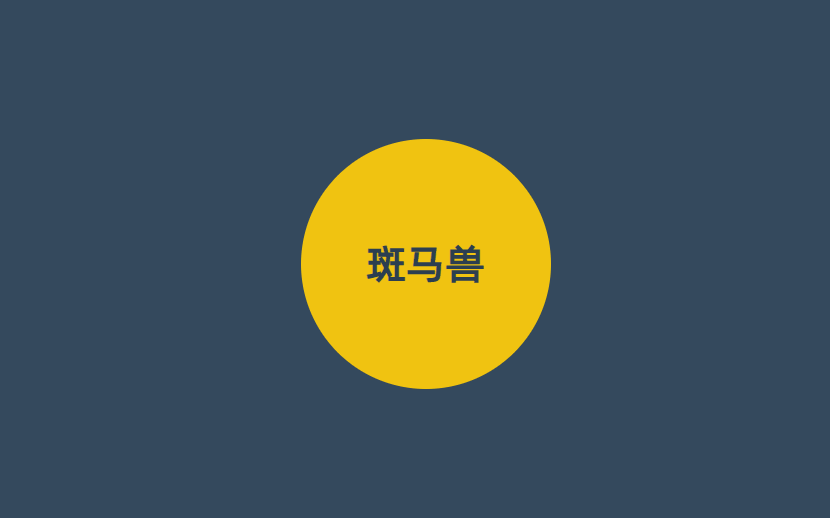
<style>
* {
padding: 0;
margin: 0;
box-sizing: border-box;
list-style: none;
}
body {
background: #34495e;
}
nav {
position: absolute;
margin: 0 auto;
left: 50%;
top: 50%;
width: 180px;
height: 180px;
background: #34495e;
border-radius: 50%;
text-align: center;
line-height: 180px;
color: #2c3e50;
font-weight: bold;
font-size: 2em;
background: #f1c40f;
box-shadow: 0 0 15px rgba(0, 0, 0, .5);
cursor: pointer;
display: flex;
justify-content: center;
align-items: center;
}
nav strong {
position: absolute;
}
nav:hover ul {
transform: scale(1.3);
}
ul {
transform: scale(0);
border: 150px solid transparent;
transition: .5s;
cursor: pointer;
z-index: -1;
}
ul li {
position: absolute;
top: -100px;
left: -100px;
width: 50px;
height: 50px;
background: #e67e22;
border-radius: 50%;
display: flex;
justify-content: center;
align-content: center;
line-height: 1.5em;
transition: all 1s;
transform-origin: 100px 100px;
box-shadow: 0 0 15px rgba(0, 0, 0, .8);
}
ul li span {
transition: all 1s;
}
nav:hover ul li:nth-child(1) {
transform: rotate(40deg);
}
nav:hover ul li:nth-child(1) span {
transform: rotate(1040deg);
}
nav:hover ul li:nth-child(2) {
transform: rotate(80deg);
}
nav:hover ul li:nth-child(2) span {
transform: rotate(1000deg);
}
nav:hover ul li:nth-child(3) {
transform: rotate(120deg);
}
nav:hover ul li:nth-child(3) span {
transform: rotate(1680deg);
}
nav:hover ul li:nth-child(4) {
transform: rotate(160deg);
}
nav:hover ul li:nth-child(4) span {
transform: rotate(560deg);
}
nav:hover ul li:nth-child(5) {
transform: rotate(200deg);
}
nav:hover ul li:nth-child(5) span {
transform: rotate(520deg);
}
nav:hover ul li:nth-child(6) {
transform: rotate(240deg);
}
nav:hover ul li:nth-child(6) span {
transform: rotate(480deg);
}
nav:hover ul li:nth-child(7) {
transform: rotate(280deg);
}
nav:hover ul li:nth-child(7) span {
transform: rotate(440deg);
}
nav:hover ul li:nth-child(8) {
transform: rotate(320deg);
}
nav:hover ul li:nth-child(8) span {
transform: rotate(400deg);
}
nav:hover ul li:nth-child(9) {
transform: rotate(360deg);
}
nav:hover ul li:nth-child(9) span {
transform: rotate(720deg);
}
</style>
<nav>
斑马兽
<ul>
<li><span><i class="fa fa-address-book" aria-hidden="true"></i></span></li>
<li><span><i class="fa fa-adjust" aria-hidden="true"></i></span></li>
<li><span><i class="fa fa-bars" aria-hidden="true"></i></span></li>
<li><span><i class="fa fa-book" aria-hidden="true"></i></span></li>
<li><span><i class="fa fa-bug" aria-hidden="true"></i></span></li>
<li><span><i class="fa fa-compress" aria-hidden="true"></i></span></li>
<li><span><i class="fa fa-ban" aria-hidden="true"></i></span></li>
<li><span><i class="fa fa-beer" aria-hidden="true"></i></span></li>
<li><span><i class="fa fa-bus" aria-hidden="true"></i></span></li>
</ul>
</nav>透视景深
perspective
- 使用
perspective来控制元素的透视景深 perspective规则为舞台元素控制景深,perspective属性为控制单个元素
舞台透视
perspective 规则用于将父级整个做为透视元素,会造成里面的每个子元素的透视是不一样的。就像现实中摆一排杯子,是使用统一透视的,每个杯子的透视不一样,造成有大有小。
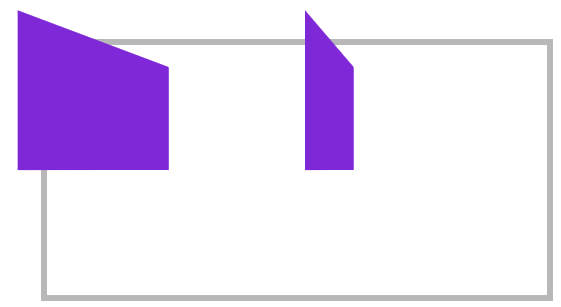
<style>
article {
margin: 0 auto;
margin-top: 150px;
width: 400px;
height: 200px;
position: relative;
border: solid 5px silver;
perspective: 200px;
}
article div {
width: 100px;
height: 100px;
background: blueviolet;
box-sizing: border-box;
margin-right: 80px;
float: left;
transform: rotateY(60deg);
}
</style>
<article>
<div></div>
<div></div>
</article>单独透视
perspective 函数用于为元素设置单独透视,下面是为元素单独设置透视参数,每个元素的透视效果是一样的。
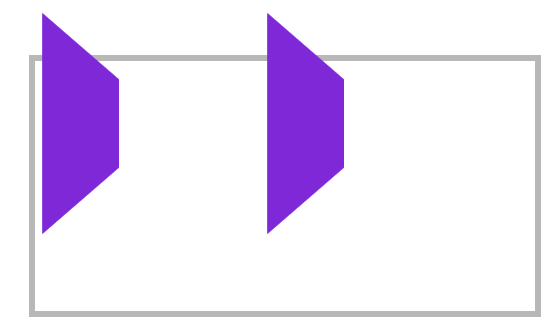
article div {
width: 100px;
height: 100px;
background: blueviolet;
box-sizing: border-box;
margin-right: 80px;
float: left;
transform: perspective(100px) rotateY(60deg);
}3D 透视
transform-style
使用 transform-style 用于控制 3d 透视。
- 应用于舞台即变形元素的父级元素
- 设置
overflow:visible时preserve-3d才无效
| 选项 | 说明 |
|---|---|
| flat | 2D 平面舞台 |
| preserve-3d | 3D 透视舞台 |
效果体验
下面是设置3D舞台后看到的效果。

<style>
* {
padding: 0;
margin: 0;
box-sizing: border-box;
}
body {
background: #34495e;
}
main {
position: relative;
width: 100vw;
height: 100vh;
}
div {
position: absolute;
left: 50%;
top: 50%;
height: 200px;
width: 200px;
transition: 1s;
background: #e67e22;
transform-style: preserve-3d;
}
div img {
height: 80%;
transform: perspective(500px) translateZ(100px);
}
div:hover {
transform: perspective(600px) rotateY(50deg);
}
</style>
<main>
<div>
<img src="5.jpg" alt="">
</div>
</main>三维图集

<style>
body {
background: #34495e;
}
main {
position: absolute;
width: 400px;
height: 200px;
left: 50%;
top: 50%;
transform-style: preserve-3d;
transform-origin: center center -300px;
transform: translate(-50%, -50%) rotateX(-45deg);
transition: 2s;
}
body:hover main {
transform: translate(-50%, -50%) rotateX(-45deg) rotateY(900deg);
}
div {
position: absolute;
width: 100%;
height: 100%;
transform-origin: center center -300px;
overflow: hidden;
}
div img {
height: 100%;
}
div:nth-child(1) {
transform: rotateY(60deg);
}
div:nth-child(2) {
transform: rotateY(120deg);
}
div:nth-child(3) {
transform: rotateY(180deg);
}
div:nth-child(4) {
transform: rotateY(240deg);
}
div:nth-child(5) {
transform: rotateY(300deg);
}
div:nth-child(6) {
transform: rotateY(360deg);
}
</style>
<main>
<div>
<img src="5.jpg" alt="">
</div>
<div>
<img src="1.jpg" alt="">
</div>
<div>
<img src="3.jpg" alt="">
</div>
<div>
<img src="5.jpg" alt="">
</div>
<div>
<img src="1.jpg" alt="">
</div>
<div>
<img src="3.jpg" alt="">
</div>
</main>观看视角
perspective-origin
perspective-origin用于控制视线的落点,就像我们眼睛看物体时的聚焦点。可以理解眼镜看物体的位置,比如看一台汽车,是在看车头左边看还是车头右边看。
需要设置 perspective 透视后才可以看到效果。
- 一般设置在舞台元素上来控制子元素
位置参数
| 取值 | 说明 |
|---|---|
| x-axis | 定义该视图在 x 轴上的位置。默认值:50%。可能的值:left、center、right、length、% |
| y-axis | 定义该视图在 y 轴上的位置。默认值:50%。可能的值:top、center、bottom、length、% |
效果体验

<style>
body {
background: #2c3e50;
display: flex;
width: 100vw;
height: 100vh;
justify-content: center;
align-items: center;
}
main {
border: solid 2px silver;
width: 400px;
height: 200px;
transform-style: preserve-3d;
transform: rotateY(65deg);
perspective-origin: right bottom;
perspective: 900px;
transition: 2s;
}
body:hover main {
perspective-origin: 1200% bottom;
/* transform: rotateY(-65deg); */
}
div {
position: absolute;
width: 200px;
height: 200px;
transform: rotateY(60deg);
overflow: hidden;
}
div>img {
height: 100%;
}
div:nth-child(1) {
background: #e67e22;
}
div:nth-child(2) {
background: #27ae60;
transform: rotateY(60deg) translateZ(-200px);
}
</style>
<main>
<div><img src="3.jpg" alt=""></div>
<div><img src="5.jpg" alt=""></div>
</main>立方体
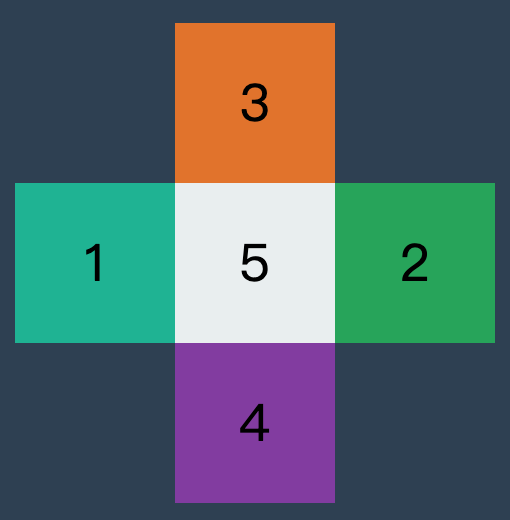

<style>
* {
padding: 0;
margin: 0;
box-sizing: border-box;
list-style: none;
}
body {
background: #34495e;
}
main {
position: absolute;
left: 50%;
top: 50%;
width: 200px;
height: 200px;
transform-style: preserve-3d;
transform-origin: 50% 50% 50px;
transform: translate(-50%, -50%) rotateY(0deg);
transition: 2s;
}
main:hover {
transform: translate(-50%, -50%) rotate3d(1, 1, 0, 180deg);
}
div {
position: absolute;
width: 200px;
height: 200px;
background: #000;
display: flex;
justify-content: center;
align-items: center;
font-size: 4em;
}
div:nth-child(1) {
transform-origin: right;
background: #1abc9c;
transform-origin: bottom;
transform: translateY(-200px) rotateX(-90deg);
opacity: .8;
}
div:nth-child(2) {
transform-origin: right;
background: #27ae60;
transform-origin: top;
transform: translateY(200px) rotateX(90deg);
opacity: .8;
}
div:nth-child(3) {
transform-origin: bottom;
background: #e67e22;
transform-origin: right;
transform: translateX(-200px) rotateY(90deg);
opacity: .8;
}
div:nth-child(4) {
transform-origin: top;
background: #8e44ad;
transform-origin: left;
transform: translateX(200px) rotateY(-90deg);
opacity: .8;
}
div:nth-child(5) {
transform-origin: left bottom;
background: #ecf0f1;
opacity: .8;
}
div:nth-child(6) {
transform-origin: left bottom;
background: #ecf0f1;
opacity: .5;
transform: translateZ(200px);
}
</style>
<main>
<div>1</div>
<div>2</div>
<div>3</div>
<div>4</div>
<div>5</div>
<div>斑马兽</div>
</main>隐藏背面
backface-visibility
使用 backface-visibility 用于控制是否可以看到元素的背面。
- 一般设置在元素上而不是舞台元素上
- 需要舞台元素(父级元素)设置
transform-style: preserve-3d
| 选项 | 说明 |
|---|---|
| visible | 背面可见 |
| hidden | 背面隐藏 |
翻转卡片
下面使用隐藏背面与透视技术制作的翻转卡片效果。

<style>
* {
padding: 0;
margin: 0;
box-sizing: border-box;
}
main {
position: absolute;
width: 100vw;
height: 100vh;
transition: 2s;
transform-style: preserve-3d;
}
main.login {
transform: perspective(900px) rotateY(0deg);
}
main.register {
transform: perspective(900px) rotateY(180deg);
}
div {
position: absolute;
width: 100%;
height: 100%;
font-size: 5em;
display: flex;
flex-direction: column;
justify-content: center;
align-items: center;
backface-visibility: hidden;
transition: 2s;
text-transform: uppercase;
color: white;
}
div span {
text-transform: lowercase;
letter-spacing: .2em;
font-size: .2em;
color: #2c3e50;
}
div:nth-child(1) {
background: #2ecc71;
transform: rotateY(0deg);
}
div:nth-child(2) {
background: #e74c3c;
transform: rotateY(180deg);
}
nav {
position: absolute;
width: 100%;
height: 100%;
z-index: 99;
text-align: center;
display: flex;
align-items: flex-end;
justify-content: center;
padding-bottom: 30px;
}
nav a {
padding: 10px;
text-decoration: none;
font-size: 1em;
background: #000;
color: white;
margin-right: 10px;
cursor: pointer;
left: 0;
top: 0;
}
</style>
<main>
<div>
<i class="fa fa-home" aria-hidden="true"></i>
login
<span>banmashou.com</span>
</div>
<div>
<i class="fa fa-user" aria-hidden="true"></i>
register
<span>banmashou.com</span>
</div>
</main>
<nav>
<a href="javascript:;" onclick="change('login')">登录</a>
<a href="javascript:;" onclick="change('register')">注册</a>
</nav>
<script>
function change(t) {
switch (t) {
case 'login':
$("main").removeClass().addClass('login');
break;
case 'register':
$("main").removeClass().addClass('register');
break;
}
}
</script>常见问题
如果发现元素不能点击,可能是父级设置了 transform-style: preserve-3d 属性,且同级元素设置了 3D 变化特性,造成对点击元素有遮挡。有以下两种方式解决
- 对变形元素设置
pointer-events: none;使用其不接受点击事件 - 删除父级的
transform-style: preserve-3d属性
